Copy/Move Holes
![]()
-
If not already selected, you will be prompted to select the holes you want to copy/move:
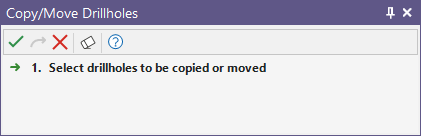
The Move/Copy Holes form is displayed:
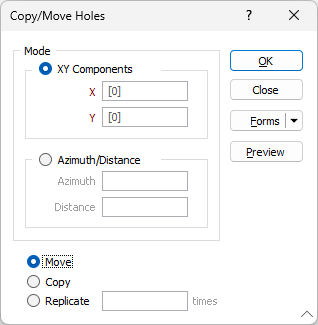
Mode
If you select XY components , you can move the holes by specifying positive or negative values which will move them in the X, Y and Z directions.
If you select Azimuth/Distance you can move the holes a specified distance and in a direction specified by entering new Azimuth and Distance values.
Move, Copy or Replicate
To Move the selected holes, move a Copy of the holes, or Replicate the holes multiple times, select the appropriate option. You can also move holes by dragging with the mouse.
You can select and move any hole in the Round display. You can also select more than one hole by holding the CTRL key down and clicking over the centre point of each hole.
When you drag holes, all the selected holes will be moved. If you hold the CTRL key down when dragging, a copy of the holes is created first - shown in the example which follows.
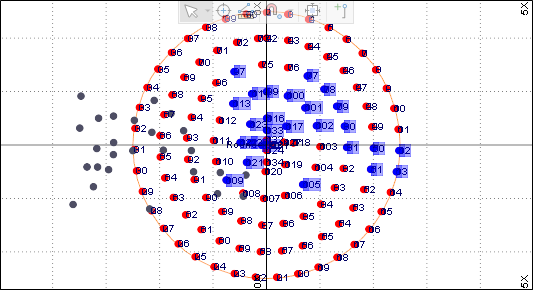
Click the Project tab to open the backstage menu and select Options | Vizex (per project) > String Editor.The Nudge increment parameter value defaults to 1.0. The Nudge increment multiplier defaults to 10.
OK
When you have specified a mode of adjustment and a move/copy/replicate operation, click OK to apply the copy/move operation.
Interactively modify toe position of hole(s)
The toe of a selected hole can be selected and dragged to a new location without moving the collar.
Select the toe of a drillhole in the display, hold down the mouse button and drag to the new location.
Note: You may need to rotate the view for your round if you can not select the toe. Use Shift + hold down Scroll to rotate your view.
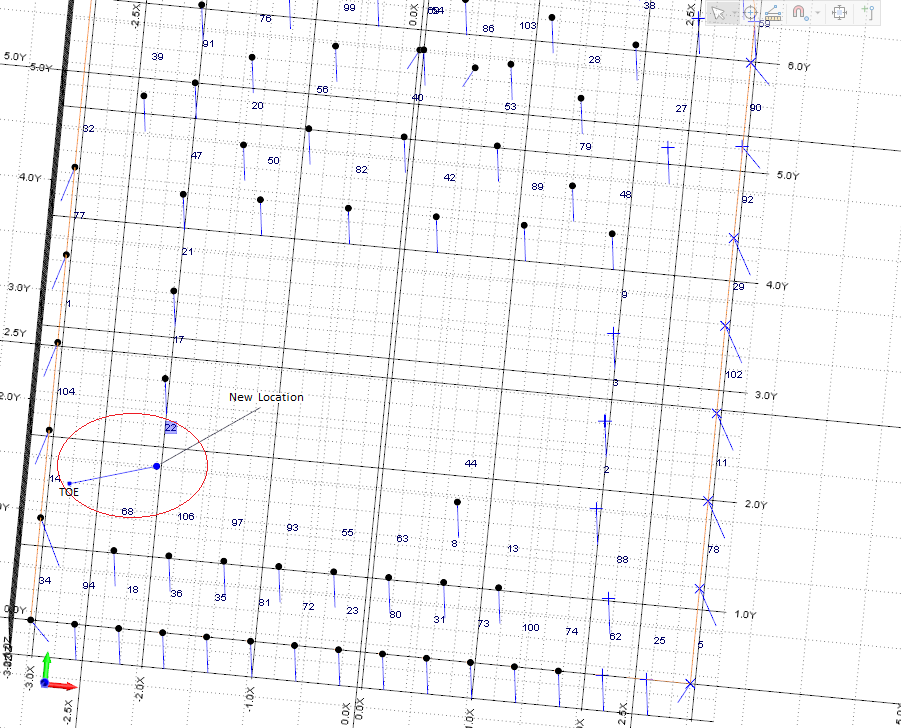
The depth of the toe is not changed, only the X and Y offsets are modified - as shown in the Layer. If more than one hole is selected, then the toes of all holes will be moved by the same amount.
This method could be used as an alternative to making changes via the Properties Window or Drillhole List window, for example, to fine tune the angle of holes with look out.