Object Selection
Use the Selection tool menu on the Quick Access Toolbar, to select the objects you want to edit:
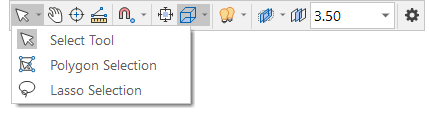
Use the Select tool to select or edit objects in the display. Use the CTRL key to select multiple objects. Use the SHIFT key to start a Lasso selection.
![]()
Window and Cross Window modes are supported when you define a selection rectangle, or choose a Lasso or Polygon selection mode:
Window
To make a Window selection, define a selection rectangle from left to right: Click the first point of the rectangle and drag and release the mouse to define a second point to the right of the first point. This will select all elements completely inside the selection rectangle.
If you define a selection rectangle from right to left, it will be a Cross Window selection.
Cross Window
To make a Cross Window selection, define a selection rectangle from right to left: Click the first point of the rectangle and drag and release the mouse to define a second point to the left of the first point. This will select all elements inside AND intersecting the selection rectangle.
If you define a selection rectangle from left to right, it will be a Window selection.
Polygon Selection
Select | Polygon Selection to interactively digitise a new closed string to select objects inside it.
![]()
Lasso Selection
Select | Lasso Selection to enter Lasso selection mode. Alternatively, to enter Lasso mode, hold down the SHIFT key as you click and drag the mouse to make a selection.
Click and drag the mouse to define the direction and the extent of the lasso. Window mode and Cross Window mode are supported, depending on the direction in which the lasso is dragged.
Note that Lasso selection is a "one-shot" mode and is automatically turned off once the selection has been made.
![]()