CAD Cursor
![]()
To change the display settings of the cursor, use the drop-down menu:
![]()
CAD Cursor Settings
Select the check box to enable the CAD Cursor display:
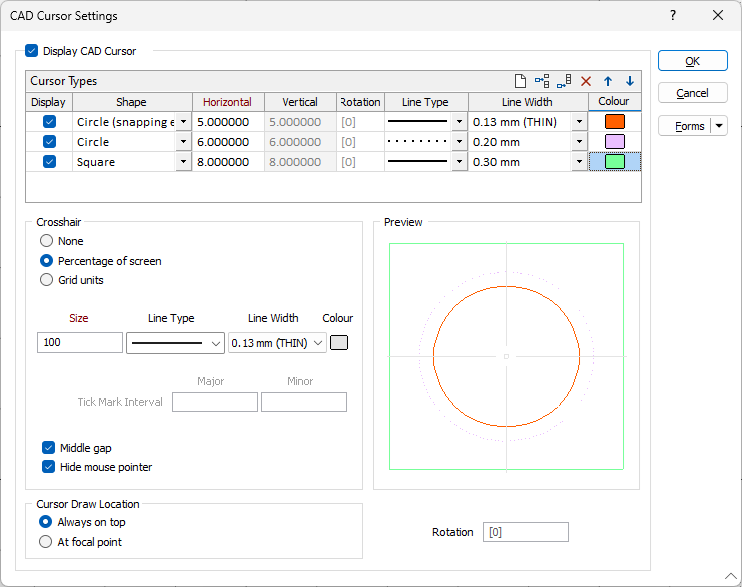
Cursor Types
To customise the cursors, you can add Cursor Types to the grid and select a combination of circle and square shapes.
The Circle (snapping enabled) cursor type snaps lines to the edge of the circle (advanced snapping). This only works when you are creating new points or lines in Snap to Line mode, or dragging points with the default selection tool in Snap to Line mode.
With a Shape selected, set the Horizontal and Vertical size of the cursor radius.
The Rotation value in the Cursor Types grid determines the rotation of the cursor. This rotation is applied in addition to the global cursor Rotation value at the bottom right of the form.
Set the line type, line width, and line colour of the shape selected on the row.
Use the buttons on the local toolbar to Manage the rows in the list.
Crosshair
Choose whether or not to display a crosshair. The crosshair can be measured as a percentage of the screen, or as a specified length (the default is 10) measured in grid units.
If you have chosen the latter, you can specify a Tick Mark Interval to display Minor and Major tick marks along each axis. Minor ticks slightly smaller than major tick marks.
Set the size, the line type, line width and the colour of the crosshair lines.
Use the Middle gap check box to enable or disable the gap in the middle of the crosshair
Select the Hide mouse pointer option to disable the default windows cursor when using the default selection tool.
Cursor Draw Location
Choose whether the cursor will be drawn always on top of display objects or be drawn at the focal point, cutting through objects depending on their relative depth.
When vertical exaggeration or perspective mode are turned on, cursor shapes are not visible. A crosshair will only be visible when the crosshair mode is Percentage of screen.
The Preview panel at the right displays a preview of the cursor settings you have configured in the grid.
The Rotation field lets you optionally enter an angle of rotation for the display CAD Cursor and the configured crosshairs.