Save Template
![]()
Whilst in a Round Editor window you can use the Save Template tool to save the holes in a design as a template. A saved template can be re-use or applied to another round to eliminate the replication of design work.
Templates are saved to a template file (*.MMHDFTEMPLATE). Multiple templates can be saved to the same file.
Name
Enter (or double-click or click on the ellipsis to select) the name of the template file to save to.
Select the Save only drillholes option if you don't want to save the full round as a template.
Note: If this option is not selected, the full round is saved, but the template will not be displayed when Load Template is selected in the Round editor, because this only shows drillhole-only templates.
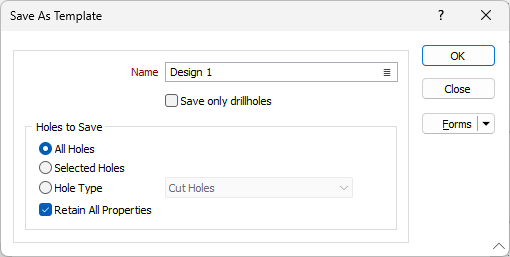
Holes to Save
Select an option to determine which holes to save to the template file. You can choose All holes, Selected holes only, or choose which holes to save based on Hole type:
Hole Type
Select this option to base the hole selection on hole type. Hole types are configured as part of the Heading Design Database. Select a type from the drop-down list:
| Cut Holes |
The holes that make up the burn cut. |
| Sidewall / Wall Holes |
Holes along the walls. |
| Knee Holes | Holes close to the floor of the face. These holes may be parallel to cut holes, but may be drilled flat or slightly downwards to reduce burden at the toe of the lifter blastholes. |
| Relief Holes | Uncharged holes in the cut. |
| Lifter / Floor Holes | Holes along the floor of the developed round / face. These holes are typically drilled on a downward gradient to ensure the floor is well broken below the floor grade line. |
| Shoulder Holes | The holes immediately below the perimeter holes of the roof. |
| Easer Holes | Hole surrounding the cut area. |
| Roof / Back Holes | Holes around the upper region the face /round adjacent to the roof. |
| Contour / Perimeter Holes | Blastholes which are formed at the boundary of the tunnel - for example sidewall, floor or roof holes. Explosive loading densities in these blastholes are generally lower than those in the remainder of the blast, as their prime requirement is to minimise back-breakage and provide a good contour. |
| Reamer Holes | Larger uncharged holes in the cut created by a reaming bit. |
Retain All Properties
When this check box is selected, values entered in the Description or Notes field for example, will be retained. If this check box is unselected, only the properties associated with the ID (for example Number, Hole Type) and physical properties (Collar and Toe location, Length, Lookout) of the holes will be saved.
Forms
Click the Forms button to select and open a saved form set, or if a form set has been loaded, save the current form set.
By design, the Forms button is not available for loaded Vizex layers (i.e. when opening the form set properties of a layer in the Vizex Layer Display pane). In Vizex, the Forms button is only available for new forms opened via the Home tab or the Vizex tab, in the Layer group (or by double-clicking on a form type node in the Vizex Layer Types pane).
Save and Save As
Click the Save button to save the changes you have made to the form set. Click Save As to save your changes as a new form set. Save As will default to the first available form set number.
Reset
Click Reset to clear the form of all values and reset the form to its default state.
Reset Tab
For tabbed forms, select Reset Tab to clear the active tab of all values and reset the tab to its default state - without making any changes to other tabs in the dialog.
Undo and Redo
Click Undo (CTRL + Z) to undo recent changes in the form. After an Undo, click Redo (CTRL + Y) to restore the last change that was undone.
Collapse
Collapse (roll-up) the form to preview a chart, or preview the results of an operation in Vizex, or obtain input values from Vizex, the Property Window, the File Editor, or the Plot Editor.