Coordinate Grid
Use the options provided on the Vizex tab, in the Grid group , to view or modify Coordinate Grid Settings and toggle the display of orthogonal and non-orthogonal grids in 3D:
-
Click Auto Grid to toggle the Auto-Working Plane Coordinate Grid on and off.
-
Click Grid Settings to open the Coordinate Grid Settings form.
![]()
![]()
-
Click Toggle 3D Grid to set the working plane of the grid as 3D. You will generally select this plane when manipulating the display in 3D.
- Click the Toggle XY Plane button to set the working plane of the grid as XY. You will generally select this plane when working in Plan.
- Click the Toggle YZ Plane button to set the working plane of the grid as YZ. You will generally select this plane when your view is Looking North or Looking South.
- Click the Toggle XZ Plane button to set the working plane of the grid as XZ. You will generally select this plane when your view is Looking East or Looking West.
-
Click Additional Grids to toggle additional coordinate grids on and off.
-
Click Head Up Display to toggle the display of information about the orientation of the current plane on and off.
- (missing or bad snippet)
-
To toggle the display of the scale bar on and off, click Scale Bar.
![]()
To set the working plane of the grid so that matches an orthogonal view of your data, use the menu:
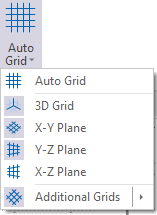
![]()
To enable or disable grids individually use the menu:
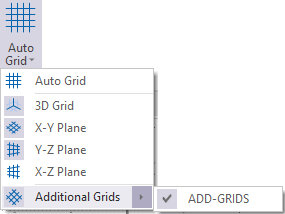
![]()
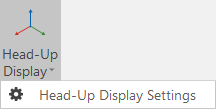
![]()
-
Select Scale Bar Settings and click the Display Scale Bar check box if you want to display a scale bar and customise its appearance.
![]()
-
Select Lock Scale to toggle the lock on the camera scale. When enabled, the camera cannot be locked.

-
Use the Set Scale menu to set the scale of the Vizex camera to a predefined scale, or select Customise to set your own.
