Auto Grid
![]()
Enable Auto Working Plane
An option to enable Auto Working Plane is available on the Configuration tab of the Coordinate Grid Settings form, in the Active Grids group.
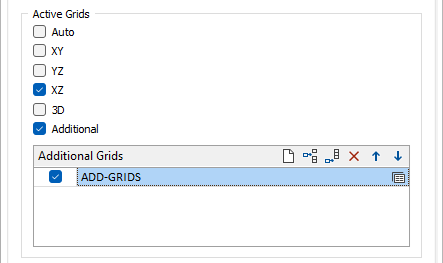
The Auto working plane option will choose the best fit out of the other grids and apply that grid, depending on the current view:
-
If clipping is not enabled then the current view direction is compared with the X, Y and Z axis. If it is within an angle tolerance of the axis, then the corresponding grid is chosen, otherwise the 3D grid is chosen.
-
If clipping is enabled, the Auto working plane option will always choose the section grid.
If you are currently in an orthogonal view, then this will be taken as the current plane setting and the Auto Working Plane will remain in that orientation until you switch to a different orthogonal view.
For example:
If you are currently in Plan view, the Auto Working plane will be equivalent to the XY Working plane and will stay in that plane until a different orthogonal view is selected. So if you switch to Looking North, the Auto Working Plane will be equivalent to the YZ Working Plane.
Turn off Auto Working Plane in 3D views
By default, an active grid is visible whether you are in an orthogonal or a 3D view. If you have Auto Working Plane enabled and you prefer to see a grid in an Orthogonal view only, select this option to automatically turn off the grid while you are in 3D mode.