Generate Z Values
![]()
The specified wireframe must exist and must cover the X and Y range of the data points in the Input file. Points outside the DTM range will not have Z values calculated.
DTM
In the DTM Z Value form, double-click to select the Name and Type of the Input wireframe.
Side of DTM
If the wireframe is a solid rather than a surface, the Side of DTM prompt allows you to specify whether TOP or BOTTOM values, or THICKNESS are to be used when generating Z values.
The THICKNESS option will write the difference between TOP and BOTTOM values to the Z field.
Input file
Select an Input file type. Enter (or double-click/F3 to select) the name of the file and apply a filter if necessary.
X, Y and Z fields
Specify the names of the fields in which Easting, Northing, and (optionally) Z coordinates are stored in the file.
Note: The tool will accept any rotated block model file as an input, however the result will not be written into a rotated Z coordinate field. The specification of an Output Z coordinate field is therefore mandatory.
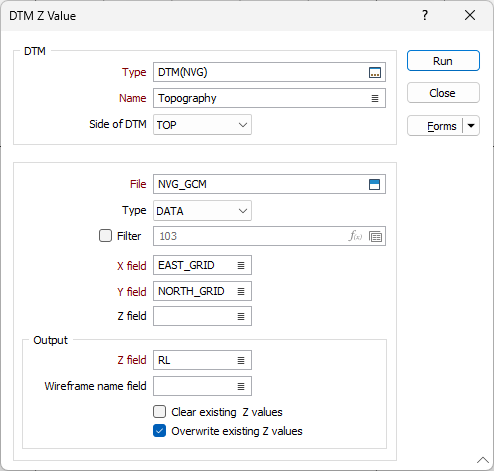
Output
Z Field
Double-click to select the name of the field to which the generated Z values will be written (in the Input file). The field will be created if it does not exist. For a rotated block model, the name of the Output Z field cannot be the same as the name of the Input Z field.
Wireframe name field
Optionally, double-click to select the name of the field to which the name of the wireframe will be written.
Clear existing Z values
Select the Clear existing Z values option to ensure that new Z values are written to all records in the Output file.
Overwrite existing Z values
Select the Overwrite existing Z values option in order to replace existing Z values in the output file. If the Overwrite check box is unchecked then the function will only overwrite values where the existing Z value is blank.
Run
Finally, click the Run button to run the function.