Cut (Don't Close Solids)
On the Wireframe tab, in the Editing group, select Cut Keep Inside to define a cutting surface by extruding polylines in directions at right angles to the projection plane, and keep the portion of the wireframe(s) that are situated inside the cutting polygon(s). INSIDE = BELOW or RIGHT depending on the orientation of the surface.
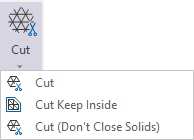
For the optimum performance of a wireframe cut operation, cutting polylines should not:
- Terminate inside the wireframe, or terminate on the edge of the wireframe
- Coincide with other cutting polylines
- Include unnecessary (co-linear) points, especially ones that occur at the intersection points of other cutting polylines
- Double back on themselves or contain duplicate points
To validate polylines interactively:
- On the Design tab, in the Utilities group, select General > Simplify String, or click Condition String on the Design tab, in the Edit Mode group.
To validate the polylines in a file:
- On the Design tab, in the Utilities group, select General > Condition String.
The Cut process will run automatically, provided that the wireframes and the cutting polylines or polygons are selected in the display. If you have not already selected them, you will prompted to do so by the Selection Assistant.
-
Select the wireframe objects to cut and click on the Accept Selection button (or right-click).
You cannot load a wireframe or edit other objects while the display is in Cut mode.
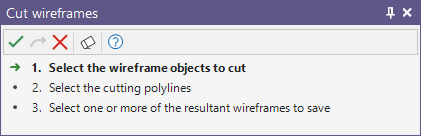
-
Select the cutting polylines (partial string selection is supported) and click on the Accept Selection button (or right-click).
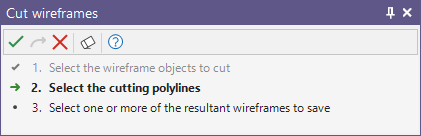
When the process runs, the current plane of projection is used to define the direction in which the cutting polylines or outlines will be stretched to create a cutting surface.
The number of wireframes generated as a result of the process will depend on the position and the number of cutting polylines.
-
Select one or more wireframes generated as a result of the Cut process and select a Save option:
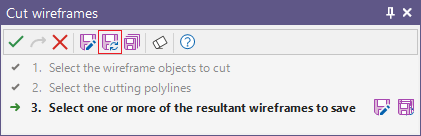
|
|
Save As | Save the current selection as a new object. |
|
|
Save/Overwrite | Save by overwriting the original object with the current selection. |
|
|
Save All | Save the current selection as multiple new objects. |
Save/Overwrite
When the Save/Overwrite option is selected, the properties of the modified wireframe can also be edited. You will be prompted to confirm the overwrite:
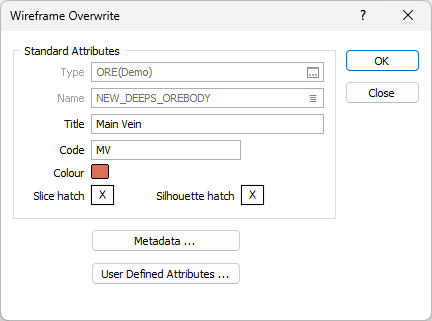
|
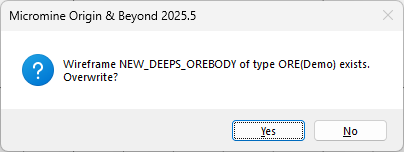
|