Cut Keep Inside
On the Wireframe tab, in the Editing group, select Cut Keep Inside to define a cutting surface by extruding polylines in directions at right angles to the projection plane, and keep the portion of the wireframe(s) that are situated inside the cutting polygon(s). INSIDE = BELOW or RIGHT depending on the orientation of the surface.
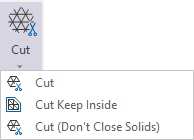
For the optimum performance of a wireframe cut operation, cutting polylines should not:
- Terminate inside the wireframe, or terminate on the edge of the wireframe
- Coincide with other cutting polylines
- Include unnecessary (co-linear) points, especially ones that occur at the intersection points of other cutting polylines
- Double back on themselves or contain duplicate points
To validate polylines interactively:
- On the Design tab, in the Utilities group, select General > Simplify String, or click Condition String on the Design tab, in the Edit Mode group.
To validate the polylines in a file:
- On the Design tab, in the Utilities group, select General > Condition String.
The Cut process will run automatically, provided that the wireframes and the cutting polylines are selected in the display. If you have not already selected them, you will prompted to do so by the Selection Assistant.
- Select the wireframe objects to cut and click on the Accept Selection button (or right-click).
- Select the cutting polylines and click on the Accept Selection button (or right-click).
You cannot load a wireframe or edit other objects while the display is in Cut mode.
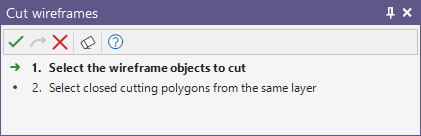
When the process runs, the current plane of projection is used to define the direction in which the cutting polylines or outlines will be stretched to create a cutting surface.
The number of wireframes generated as a result of the process will depend on the position and the number of cutting polylines or outlines.
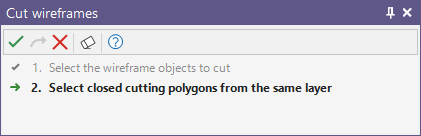
Wireframe Cut
Output Type
Use the selector in this field to set a wireframe type to be created.
Name
Enter the name for the wireframe/s to be created in the field using the list button to open the Fields list.
Default Name
Use the field to set a default name for the wireframe for when no name is specified.
Value Field
Use the list button to set a value to be defined for the wireframe.
Default Value
Enter the default value for the selected field for when no value is imported.
User Defined Attribute
Select the corresponding attribute using the list button in the cell.
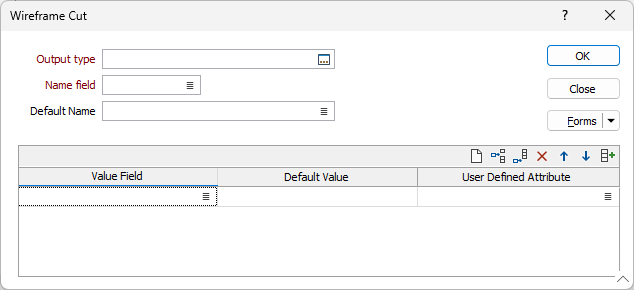
You can use the tools in the grid to clear, insert, append and delete rows, as well as reorganise the order in which they appear. You can also automatically populate the grid using the Autofill the grid button.
When the information has been added and configured as required, click OK to define the cutting surface.