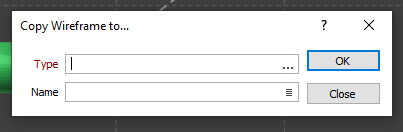Move/Rotate
Note that editing is disabled when wireframes are loaded as a single layer. To move and rotate wireframes, you may need to deselect the Load large sets as a single layer check box option on the Input Data tab of the Display | Wireframes form and reload them.
![]()
Move/Rotate is also available on the Vizex right-click menu when a wireframe is selected:
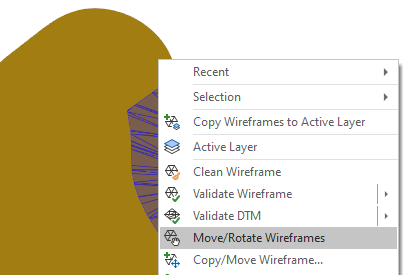
If no wireframe is selected, you will be prompted to select the wireframes you want to move or rotate:
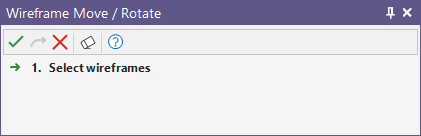
The arrow handles can be used to drag the wireframes in the three axis directions:
-
The white anchor sphere can be used to drag the wireframe around the screen plane.
Drag the point to a new location and release the mouse button.
You can restrict movement along a specific axis using X, Y, Z (or U, V) hotkeys. X, Y or Z will restrict movement along the X, Y or Z axis. U, V will restrict movement along the horizontal and vertical axes of the screen plane.
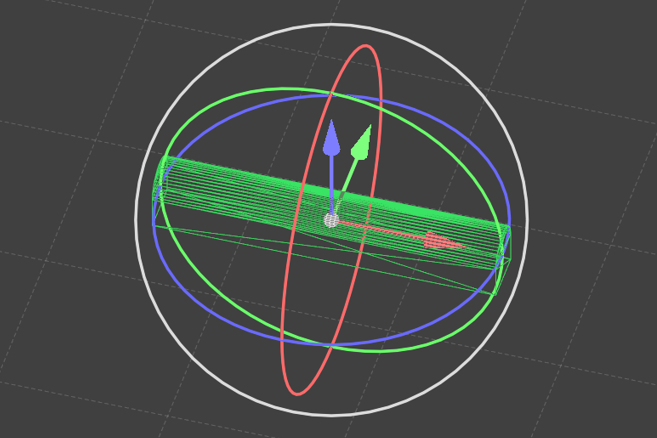
-
The three coloured circles are used to rotate the wireframes around their corresponding axes.
-
The larger white circle is used to rotate the wireframe around the view direction.
Distance and angle annotations are shown during interaction with the wireframes. The displayed distance will be negative when moving in the negative axis direction.
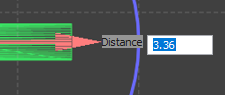
For angles, press R to toggle absolute angle mode.
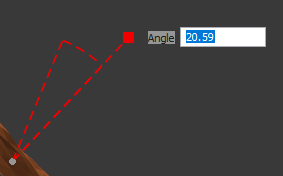
Preview
When typing in a distance or an angle value, you can press ENTER to preview the change in position or rotation. You can then either:
-
Press ENTER again to commit the change
-
Modify the value and press ENTER to preview again.
Positional (anchor point) and angled information is also shown on the Status bar when moving and rotating.
Interaction modes
There are two modes of interaction:
-
Hold down and drag the mouse to move/rotate and then release the mouse to complete the interaction.
-
Click to begin the interaction, then move the mouse to move rotate, then click to complete the interaction.
This mode allows easier use of the input distance and angle fields, because you don't have to hold down the mouse while typing in a value.
Both pressing Escape and a mouse right-click will cancel the current interaction. Escape will also exit the wireframe transform display mode.
Right click to Save your changes. Undo/redo is supported while interactively moving or rotating the wireframes.
By holding down the SHIFT key, you can select a new position for the anchor, which is the rotation centre and snapping point.
The rotation centre can also be used to snap against objects. For example, you could put the anchor at the end of one tunnel, then snap that anchor to the end of another tunnel, to connect the tunnels perfectly.
During rotation, the CTRL key can be held down to snap to multiples of 30° and 45° angles. In this way, you can rotate a tunnel exactly 180°, for example:
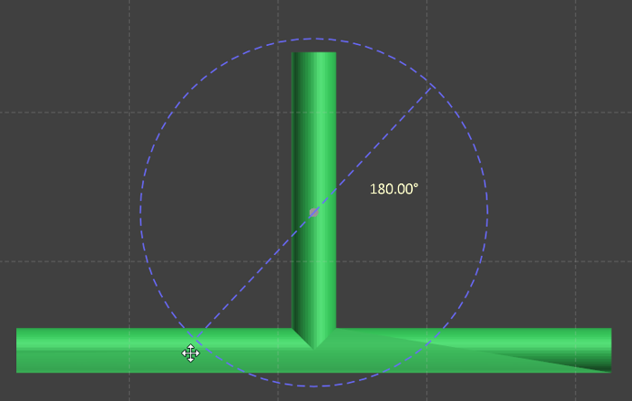
Note that the value entered and shown for rotations is decimal degrees (ddd.dd).
When in an Orthogonal view (such as Plan view), most of the handles will disappear to provide what is effectively a "2D mode":
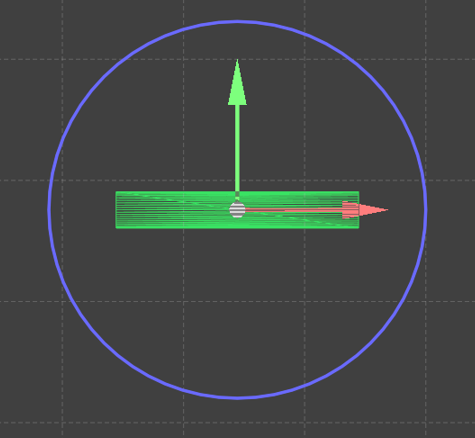
To rotate around axes that are along the view plane, when in Plan view for example, you can drag the ticks to rotate around the X and Y axes:
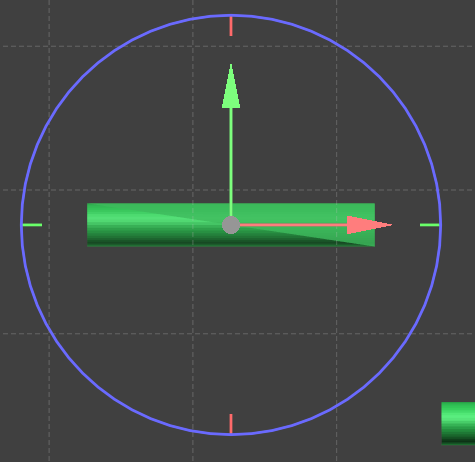
Copy
Copying is achieved by holding down the CTRL key as you finish a Move interaction. A preview of the original position of the copied wireframe is shown:
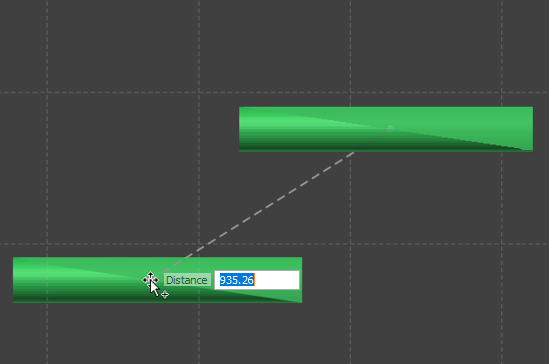
You will prompted to select a Type and a Name for the copied wireframe: