Summary Report
Use the Summary Report tool to generate Micromine Report files (*RPT) of the summary tables that are included in a Plot file. These files can subsequently be used for analysis and reporting purposes.
In Edit Round mode, you can select the same option on the Mining | Round Editor tab, in the Plotting group.
![]()
Heading Design Database
Round and tunnel information is obtainable from a Micromine Heading Design Database File (*.MMHDF). Specify the Ring Development Drilling database file (*.mmhdf) you want to report on. Double-click (or click on the ellipsis) to select the name of the Database you want to report on.
Reports to Generate
Select one or more report options. The fields that are reported will depend on the corresponding parameters on the Drillholes List, Drillholes Summary, Tunnel Summary, and Database Summary tabs of the Plot Options form. Only the selected fields in the Ring Plot option tabs (Drillholes List, Drillholes Summary, Tunnel Summary and Database Summary tables) will be included in the output summary reports.
The Select window can be used to select multiple rounds when the All Rounds in Selected Tunnel or Selected Rounds radio buttons are selected. Multiple rounds within these fields are separated with quotations marks, for example: "D1|Round 1" "D1|Round 2" "D1|Round 3".
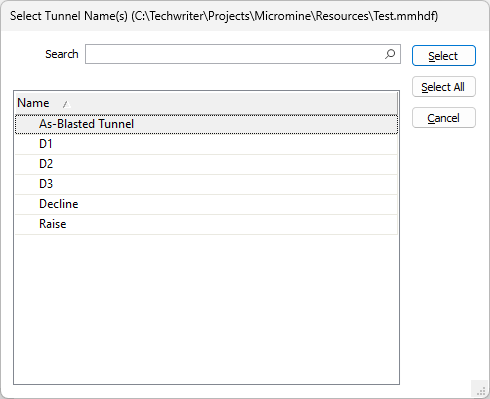
Output Files
Output Folder
Specify the location where all output report files are saved. The recommended practice is to create a dedicated folder for the storage of these output files.
Enter (double-click or click on the Select icon to select) the name of the Report File that will be written as a result of the process. To see the contents of the file, right-click in the file box and select View (F8).
Export to Excel
Enable this check box if you wish to create an MS Excel document which comprises all of the output summary reports.
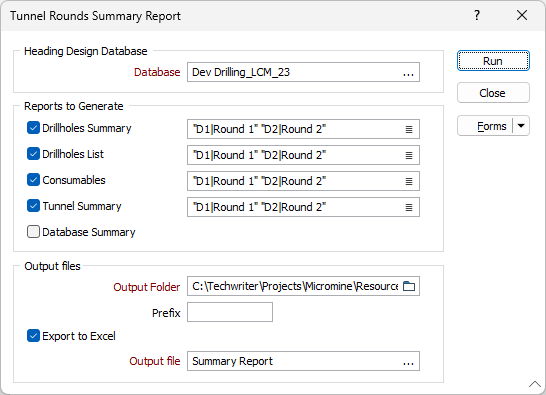
Forms
Click the Forms button to select and open a saved form set, or if a form set has been loaded, save the current form set.
By design, the Forms button is not available for loaded Vizex layers (i.e. when opening the form set properties of a layer in the Vizex Layer Display pane). In Vizex, the Forms button is only available for new forms opened via the Home tab or the Vizex tab, in the Layer group (or by double-clicking on a form type node in the Vizex Layer Types pane).
Save and Save As
Click the Save button to save the changes you have made to the form set. Click Save As to save your changes as a new form set. Save As will default to the first available form set number.
Reset
Click Reset to clear the form of all values and reset the form to its default state.
Reset Tab
For tabbed forms, select Reset Tab to clear the active tab of all values and reset the tab to its default state - without making any changes to other tabs in the dialog.
Undo and Redo
Click Undo (CTRL + Z) to undo recent changes in the form. After an Undo, click Redo (CTRL + Y) to restore the last change that was undone.
Collapse
Collapse (roll-up) the form to preview a chart, or preview the results of an operation in Vizex, or obtain input values from Vizex, the Property Window, the File Editor, or the Plot Editor.