Options
On the Options tab of the Lithology Modelling form, either use Lithology or set Custom parameters for the interpolation.
Custom
Interpolation model resolution
Select a Dynamic, Standard, Fine or Superfine resolution for the output model. The option you select will determine the size of the blocks (grid spacing) for the area of interpolation.
Dynamic is the default option and will automatically adjust the resolution depending on the density of the data model, providing better than Superfine resolution in much less time.
Note that the Dynamic, Fine and Superfine interpolation resolution options may require a modelling parameter file to be stored in your Windows Temp directory and may take up to 1.5GB of space.
Tension
Use the slider to set a tension value between 0 and 100, where smaller values favour smoothness (minimum curvature) and larger values favour accurately honouring the contacts (minimum error). The default is 95.
When Dynamic is the selected resolution option, an Adaptive Tensioning check box option is enabled. Select this option when trying to model problematic data, for example, a surface which undulates very rapidly.
Vein/Dyke Control
Choose how missing vein/dyke codes will be handled:
- Ignore non-matching holes and exclude them from the model
- Pinch the vein/dyke with an automatic hole size adjustment which is half the distance to the nearest hole.
If an IGNORED interval is sandwiched between two INCLUDED intervals, then the IGNORED interval is treated as if it was part of the INCLUDED lithology.
If, however, an INCLUDE interval is adjacent to an IGNORED interval, then the contact surface is not required to pass through the contact. Instead, the contact surface is required to pass through some point within the IGNORED interval.
Min and Max Thickness
(Optional) The Min thickness parameter defaults to 0 (i.e. not set).
The Max thickness parameter defaults to [Auto], which equals the length of the longest contact interval. Enter a value of 0 to disable the maximum thickness condition.
Use correlated surfaces
The correlated surface option ensures that the trend/surface at the top and bottom of the vein is equal and thus should give a larger degree of regularity.
Minimum interval size to ignore
The Minimum interval size to ignore is auto calculated as a fraction of the median interval length for included and excluded intervals.
This will put the first positive point at the minimum interval size/2 from the boundary when creating negative and positive points. This will also ignore intervals smaller than the interval size.
Accept the default [Auto] or specify the minimum length interval you want to be included in the lithology model. If this value is too high, some small intervals may not be included in the interpretation. If the value is too low, small intervals, which may create small stand-alone blobs, may be included in the interpretation.
It may be useful to generate interpolated points, if adjusting the weighting preferred direction does not give you a wireframe that is geologically valid. This will often help explain how the wireframe was created. These points can be edited, or you can add points to the file to modify the way the wireframe will be created. These points can then be interpolated using Implicit | Surface | Attributed Points. See: Attributed Points
Max Pinch Distance
When the Pinch vein/dyke control method is selected, the Max Pinch Distance field is enabled. Enter the maximum distance (from any drillhole) for the seam before it is pinched out. If the application determines that a shorter distance is more appropriate, it will use that distance.
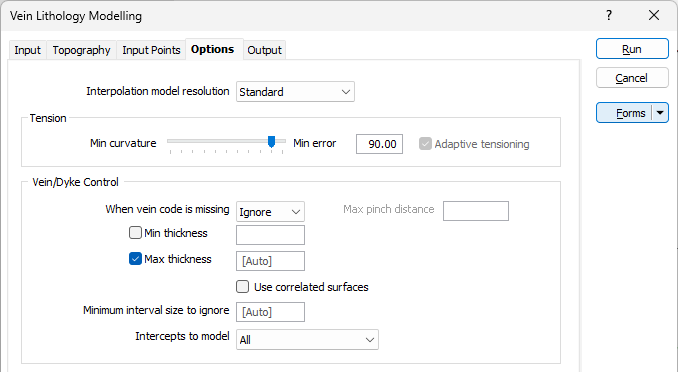
Extents
Use the Extents grid to configure the minimum and maximum East, North and Z extents of the vein model.
The Minimum and Maximum values in the Extents grid are used to define the East, North and Z field extents of the surface in the East, North and Z directions.
The Extents toolbar provides tools to populate
-
The Clear button removes any data already entered in the grid.
-
Use the Save current form... button to save the details in the grid as a form, or to load a previously saved form into the grid.
-
Click the Autofill the Grid button to open the Autofill Extents form, which can be configured to provide extents data from selected sources.
Max extrapolation distance
Enter a maximum extrapolation distance to which the vein model can be extended beyond the input data and constrained by the defined extents.
Edit Extents
Click the Edit Extents button to collapse the form and visually adjust the extents, automatically aligning the extents to a restriction rectangle in Vizex. Interactively adjusting the extents rectangle in the Vizex display, or in the Vizex Property Window, will update the values in the form.
See: Edit Extents
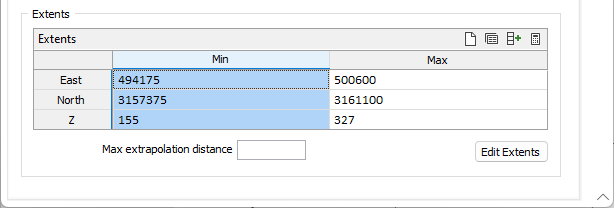
Geology Model: Lithology