Contact
![]()
Input
Drillhole Database
Double-click (F3) to select
Select the Filter check box if you want to apply a filter to the database. Enter a filter number in the adjacent response. Double click (F3) to see a list of existing filters. Right click (F4) to open the dialog box where you can create a new filter.
Interval file
Double-click (F3) to select an Interval file that contains the grades you want to interpolate. You can optionally apply a Filter to the records in the file.
Lithology field
Double-click (F3) to select the name of a Character field that contains the lithology codes you want to include or exclude from the interpolation.
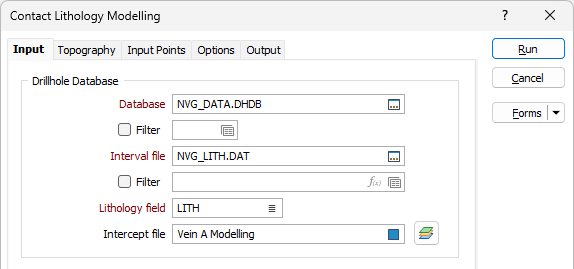
Intercept file
Double click (F4) in the field or click the icon to select the vein intercepts file for the Lithology.
If you click the Layers button at the right of the field, the sub-form will be closed and the Vein Intercepts tool is loaded with the selected file displayed. When the modelling form is closed, you can use the tool to view and/or modify the vein intercepts.
Lithology to Model
When you select a valid Lithology field, the Exclude grid is populated with a full list of Lithology codes. Use the arrows between the Include, Exclude and Ignore grids to select the codes you want to include, exclude and ignore.
The points for each of the Lithology codes in the Include and Exclude columns will be assigned a positive or negative value respectively. This value will be the distance from the closest 0 (boundary points).
For Included codes, the values will be positive. For Excluded codes, the values will be negative. Ignored codes are excluded altogether from the interpolation.
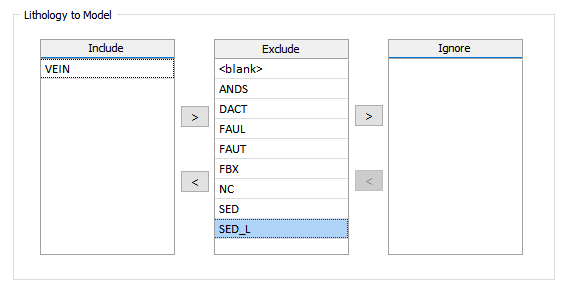
Surface Control
Surface type
Select a generation method that will be used to build the input surface/solid points:
| ROOF | Construct a surface that touches the top contact of each intercept. |
| MIDDLE | Make the surface pass through the middle of each intercept. |
| FLOOR | Construct a surface that touches the bottom contact of each intercept. |
Intercepts to model
Select which intercept to model where a drillhole contains more than one intercept:
| FIRST | Ignore all except the first intercept. |
| LAST | Ignore all except the last intercept. |
| ALL | Model all intercepts. The function will attempt to construct a surface that bends around to touch all intercepts. |
To constrain the model to your drillholes, you can choose to create intercepts at the collar and at the end of each hole.
Create intercepts at collar
When this check box is selected, if an INCLUDED interval begins at the collar, a contact point will be created at the collar.
Create intercepts at end of hole
When this check box is selected, if an INCLUDED interval ends at the end of the hole, a contact point will be created at the end of the hole.
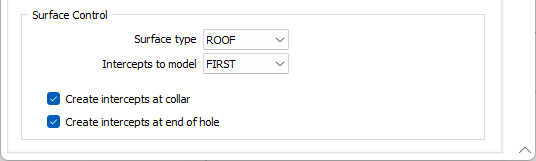
Note: To better utilise processor resources across multiple applications and tasks, when running computer-intensive operations it may be necessary to reduce the number of cores used by the application.
To modify the number of cores the application can use:
-
Click the Project tab to open the backstage menu.
- Click on the Resources tab of the Options | System | System Options form.