Global Defaults
The Global Defaults tab of the Geology Model | Lithology form, allows you to set the desired defaults across the form sets for the Erosion, Deposition, and Vein model types.
Global Defaults: Erosion / Deposition / Vein
Model resolution
Select a Dynamic, Standard, Fine or Superfine resolution for the output model. The option you select will determine the size of the blocks (grid spacing) for the area of interpolation.
Dynamic is the default option and will automatically adjust the resolution depending on the density of the data model, providing better than Superfine resolution in much less time.
Note that the Dynamic, Fine and Superfine interpolation resolution options may require a modelling parameter file to be stored in your Windows Temp directory and may take up to 1.5GB of space.
Max pinch distance
Enter the maximum distance (from any drillhole) for the seam before it is pinched out. If the application determines that a shorter distance is more appropriate, it will use that distance.
Erosion / Deposition Control
-
Pinch This is the default behaviour. It pinches the bottom of the Contact/Deposition layer upwards at a default distance of half way between the drillhole and the nearest contact point.
This pinch distance is user controllable by the Max pinch distance option which specifies the maximum distance from the contact point. This value is ignored if it is more than half the distance to the drillhole.
-
Place Surface Above - The bottom of the Contact/Deposition layer will pass above the drillhole in a way that produces a minimum curvature surface.
-
Ignore - The drill hole is ignored.

Tension
Use the slider to set a tension value between 0 and 100, where smaller values favour smoothness (minimum curvature) and larger values favour accurately honouring the contacts (minimum error). The default is 95.
When Dynamic is the selected resolution option, an Adaptive Tensioning check box option is enabled. Select this option when trying to model problematic data, for example, a surface which undulates very rapidly.
Vein/Dyke Control
When vein code is missing
Choose how missing vein/dyke codes will be handled:
- Ignore non-matching holes and exclude them from the model
- Pinch the vein/dyke with an automatic hole size adjustment which is half the distance to the nearest hole.
Note: Zero-valued extra input points are treated as pinch points, independent of the When vein code is missing option on the "Options" tab. That is, if zero-valued extra input points are specified, and "Ignore" is selected for the When vein code is missing option, then the vein will pinch as the locations indicated by the extra input points, but not where drillholes do not contain any contact intervals.
If an IGNORED interval is sandwiched between two INCLUDED intervals, then the IGNORED interval is treated as if it was part of the INCLUDED lithology.
If, however, an INCLUDE interval is adjacent to an IGNORED interval, then the contact surface is not required to pass through the contact. Instead, the contact surface is required to pass through some point within the IGNORED interval.
Intercepts to model
Often, datasets contain intervals of other rock types contained within the interval of the ‘vein’. If this kind of data is modelled, it can take a long time and the result can be less than ideal - even just for a single repeated interval in a large dataset.
The Intercepts to model options are used to select the relevant intervals to model, or ignore.
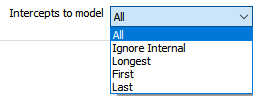
From the drop down, you can choose to model All intercepts, Ignore Internal, model the Longest intercept, the First intercept or the Last.
Max Pinch Distance
When the Pinch vein/dyke control method is selected, the Max Pinch Distance field is enabled. Enter the maximum distance (from any drillhole) for the seam before it is pinched out. If the application determines that a shorter distance is more appropriate, it will use that distance.
Min and Max Thickness
(Optional) The Min thickness parameter defaults to 0 (i.e. not set).
The Max thickness parameter defaults to [Auto], which equals the length of the longest contact interval. Enter a value of 0 to disable the maximum thickness condition.
If Pinching is specified, then the Min thickness condition is only enforced in regions away from the pinch points. Both Min and Max thickness conditions are never enforced near contact points, since the vein thickness values there are dictated by the contact intervals.
Use correlated surfaces
The correlated surface option ensures that the trend/surface at the top and bottom of the vein is equal and thus should give a larger degree of regularity.
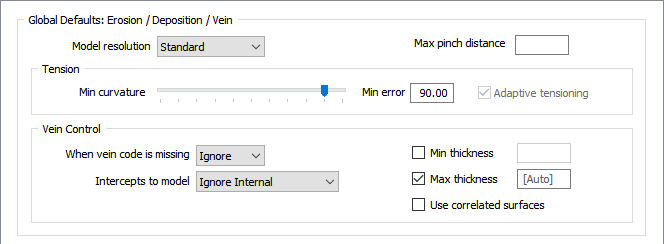
Global Defaults: Intrusion
To generate a realistic implicit model, it is essential to restrict the effect of each drillhole sample to the surrounds of its local region. This is achieved using Interpolant functions which have similar options to variograms for range, sill, and nugget.
| CLASSIC LINEAR | The standard linear kernel. |
| LINEAR | A linear kernel with an option for a nugget. The slope is defined by the ratio (Sill - Nugget) / Range, whilst the effect of the nugget is controlled by the ratio Nugget / Sill. |
| Nugget is simulated by adding a small Gaussian component to the kernel, which has the tendency to produce more lumpy surfaces at each data point. |
Using a non-zero nugget leads to longer processing times.
Drift
Drift determines how the value distribution is modelled further away from the sampled data:
| NONE | The interpolant decays to zero. |
| CONSTANT | The interpolant assigns a constant value which is an approximation of the mean of the data. |
| LINEAR | The interpolant varies linearly. |
Range
If you have chosen the LINEAR interpolant, enter a Range value.
The exponential variogram never reaches the sill. The range is the point where the variogram reaches 96% of its sill value.
Nugget
If you have chosen the LINEAR interpolant, enter a Nugget value. The Nugget value (effect) is the variance at distance zero. This is always less than the sill. The nugget effect arises because the regionalised variable is erratic over a very short distance that that the semi variogram goes from zero to the nugget effect in a distance less than the sampling interval.
Sill
If you have chosen the LINEAR interpolant, enter the Y coordinate (semi variogram) value of the sill for each component of the model. This is constant for a dataset.
Points/Sphere
In most cases it is impractical to create a single model using all the points in the data set. Instead, the data set can be divided into overlapping regions. These regions are defined by the direction of propagation of spheres across the input data:
The Points/Sphere value is the number of points you want to look at per sphere. The radius of each sphere will therefore depend on the concentration and the distribution of the points in the input data.
This value is calculated automatically based upon the input data. Unless a number is entered, the field defaults to [Auto].
Domain Decomposition
In most cases it is impractical to create a single model using all the points in the data set. Instead, the data set can be divided into overlapping regions. These regions are defined by the direction of propagation of spheres across the input data:
The Number of points per sphere is the number of points you want to look at per sphere. The radius of each sphere will therefore depend on the concentration and the distribution of the points in the input data.
This value is calculated automatically based upon the input data. Unless a number is entered, the field defaults to [Auto].
Weighting
Select a Weighting option:
- When you select an Isotropic orientation method, there is no preferred direction.
- When you select an Anisotropic orientation method, you enter a preferred direction, as well as specify the weighting in that direction.
- When you select Structural Trend File, a data search weighting is derived from the direction of anisotropy defined in a (*.mmstf) Structural Trend File, which is an output of the Implicit Modelling | Structural Trend | Create Trend function.
Double-click to load an existing form set. Alternatively, right-click in the Anisotropic input box to open a form where you can define the shape and direction of the search ellipsoid.
The ability to apply a weighting based on the orientation of a data search ellipsoid is a useful option. Although it references the same set of parameters used to define a data search for block modelling, only a few of the values are utilised by implicit modelling.
For example, only the factors and rotation associated with the orientation axes are used – the radius is ignored and will be greyed out. If you consider that there is a greater correlation in one direction in particular, select Ellipsoidal, and set appropriate factor, azimuth, plunge and rotation values.
This effectively accounts for any anisotropy. Interpolation weights can be adjusted accordingly; data points located along the major semi-axis will receive a higher weighting than those located along the minor semi-axis, for similar distances from the prediction location.
Interpolated Points - Minimum interval size to ignore
The Minimum interval size to ignore is auto calculated as a fraction of the median interval length for included and excluded intervals.
This will put the first positive point at the minimum interval size/2 from the boundary when creating negative and positive points. This will also ignore intervals smaller than the interval size.
Accept the default [Auto] or specify the minimum length interval you want to be included in the lithology model. If this value is too high, some small intervals may not be included in the interpretation. If the value is too low, small intervals, which may create small stand-alone blobs, may be included in the interpretation.
It may be useful to generate interpolated points, if adjusting the weighting preferred direction does not give you a wireframe that is geologically valid. This will often help explain how the wireframe was created. These points can be edited, or you can add points to the file to modify the way the wireframe will be created. These points can then be interpolated using Implicit | Surface | Attributed Points. See: Attributed Points
Maximum Spacing
The Maximum spacing is auto calculated per drillhole interval, based on the distance to the closest interval of an opposite INCLUDED/EXCLUDED status.
Accept the default [Auto] or specify the Maximum Spacing (in grid units) that will be used to position the points relative to each interval. Choose a number that fills in the big intervals. You don’t want it to be too small because this will add unnecessary complexity to the interpolator. However, you do want the big intervals to have more than two offset points.
Try to strike a balance. Is the spacing too low (too many points give you information that isn’t useful) or is the spacing too high (big intervals with long regions without any points).
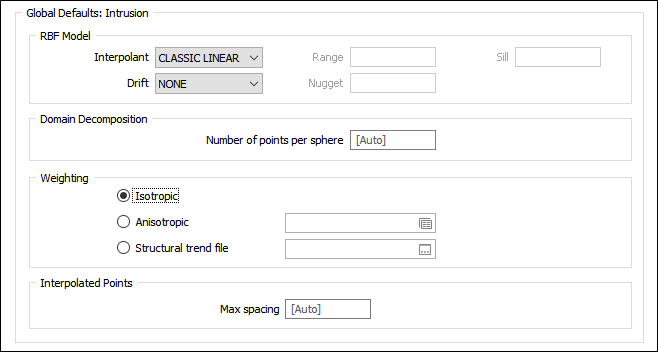
Global Defaults: Erosion / Deposition / Vein / Intrusion
Minimum interval size to ignore
The Minimum interval size to ignore is auto calculated as a fraction of the median interval length for included and excluded intervals.
This will put the first positive point at the minimum interval size/2 from the boundary when creating negative and positive points. This will also ignore intervals smaller than the interval size.
Accept the default [Auto] or specify the minimum length interval you want to be included in the lithology model. If this value is too high, some small intervals may not be included in the interpretation. If the value is too low, small intervals, which may create small stand-alone blobs, may be included in the interpretation.
It may be useful to generate interpolated points, if adjusting the weighting preferred direction does not give you a wireframe that is geologically valid. This will often help explain how the wireframe was created. These points can be edited, or you can add points to the file to modify the way the wireframe will be created. These points can then be interpolated using Implicit | Surface | Attributed Points. See: Attributed Points
