Top Cuts/Thresholds
The Top Cuts/Thresholds tab provides options to configure Thresholds values by domain and/or search pass for each Method.
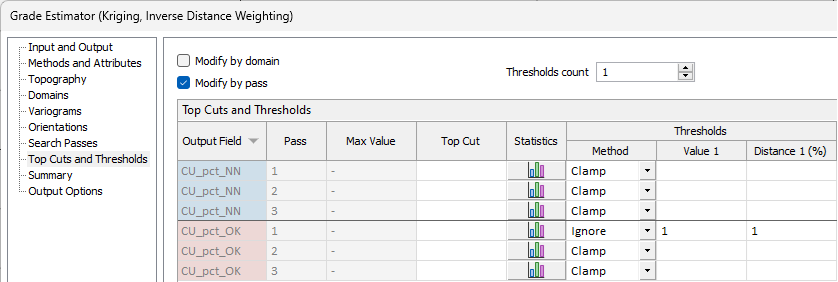
If you select the Modify by domain option, each Method and corresponding Threshold value will be applied to each domain.
If you select the Modify by pass option, individual Search Passes configured will be applied to each Method and Threshold.
If both Modify options are selected, every pass will be performed on each domain.
Use the Thresholds count control or directly enter the number of threshold values per Method to be entered.
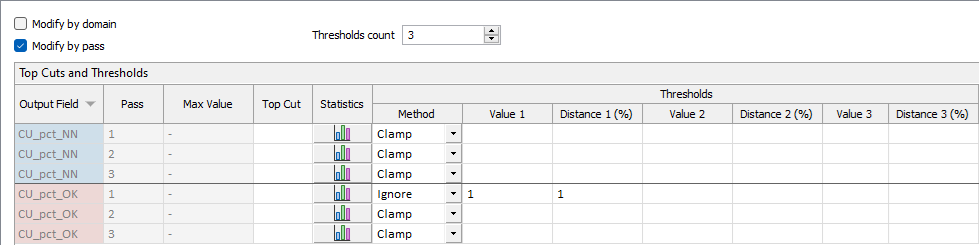
The Output Field details are displayed for each applicable Top Cut and Threshold in read-only mode. You can sort the Top Cuts and Thresholds grid by Output Field using the column label to toggle sort direction.
For each Output Field displayed in the grid, you can enter a Top Cut value. The Top Cut value determines the values considered outliers that are to be disregarded in the interpolation. For an overview of the top cut process, see Top Cut.
The button in the Statistics column for each row will open the Descriptive Statistics dialog for the output:
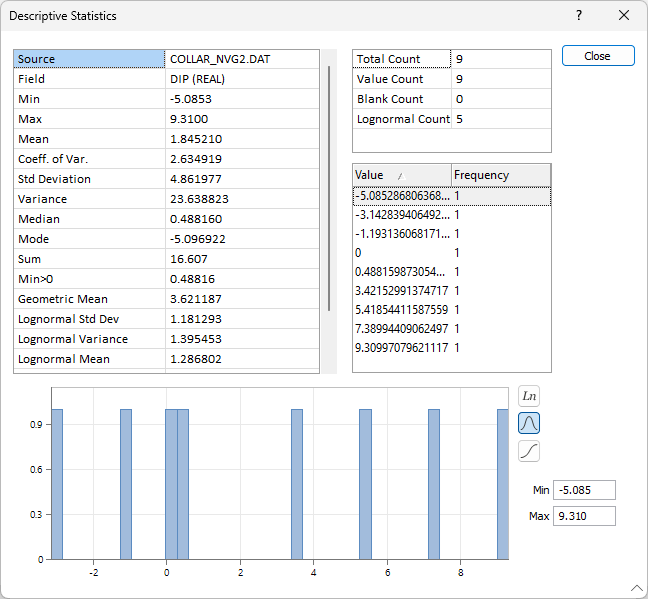
Use the Method drop down to select the threshold method for each top cut from the following options:
|
Method |
Description |
|---|---|
|
Clamp |
Reduce the high value to the Top Cut value for sample points outside the specified Distance. |
|
Ignore |
Ignore sample points outside the specified Distance. |
The Value columns are used to enter the values of each threshold for the selected method.
The Distance (%) columns are used to indicate the distances from which the top cut value will be applied - as a percentage of the centroid of the search form. 100% is the full distance from the centroid to the border of the search form.
As an example, a threshold of 3 and a distance (%) of 64, for the CLAMP Method, means that for samples or composites further than 64% (in this case, 64m) from the centroid of the sphere that have a value greater than 3, will be cut when evaluating the content in the block.