Domains
The Domains tab of the Grade Estimator form is used to configure one or more domains to be used in the interpolation.
Single / Multiple
Select whether to configure a Single or Multiple domains for the estimation process. If you select Single, the domain will be automatically created from the Sample input file and the information it contains. If you select Multiple, select from the From Block Model Code or From Wireframe Assign options to configure the required domains for the estimation.
From Block Model Code
Select this option to assign domains using a code and samples code from the input data.
Code field
Select the field in the input file which contains the block model information. This field will be utilised for the domains that you configure.
Samples code field
Select the field in the input file which contains the sample information. This field will be utilised for the domains that you configure.
When From Block Model Code is selected and a Code field defined, the Domains grid will enable the Block Model Domain Code, Sample Filter and Sample Count columns.
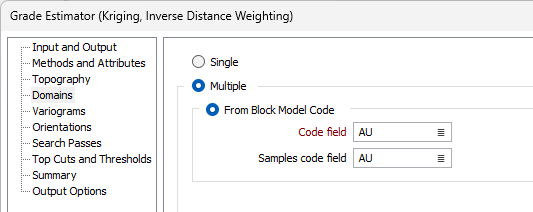
From Wireframe Assign
Select this option to configure domains for the estimation from a specified Single wireframe or wireframe Set.
Type
To assign a Single wireframe, select the wireframe type using the selection icon.
Name
When assigning a Single wireframe, select the wireframe name from the form that opens. To assign a wireframe Set, use the icon in the Name field to select the wireframe set.
Code Attribute
Use the Code Attribute field to select the value in the assigned wireframe that will be used to populate the domains.
Note: If a domain is added from the assigned wireframe, but is not found in the block model while the tool is running, a warning will be raised in the Console; however, the process will continue.
Write Assigned Domains
Enter the name for the Block Model field for the domains that will be assigned. If you leave the field blank, the name will be automatically created from the input data.
Select the Samples field for the assigned domains from the field provided.
Assign Method
Select the assign method for the wireframe assignment:
Majority Assign
This is a good option for speed and ease of use. A minimum volume factor value of 0.5 is applied based on a Union of volume factor values. Blocks less than 0.5 are deleted.
Sub-blocks
If you selected Sub-blocks as the
Although any number up to 64 can be directly entered, the factor of two (2) numbers in the drop down lists will provide better performance. The more sub-blocks there are, the more accurate the assignment will be; but be aware that sub-block numbers will create a larger file, leading to exponentially longer run times. The smaller the number of sub-blocks, the smaller the file and the better the performance.
The maximum number of sub-blocks is 64, which can be selected from the drop down lists. However, as the application will warn, a maximum of 16 sub-blocks is recommended. A warning will not be displayed for any factor of two number up to 64.
Note: Block size should be REAL type (double precision), as the display precision may be important to see differences.
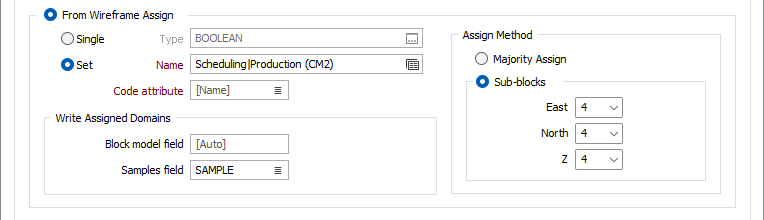
Populate Domains
When the Wireframe / set, or Block Model Code has been assigned, clicking Populate Domains will create the domains for the estimator and display them in the Domains grid.
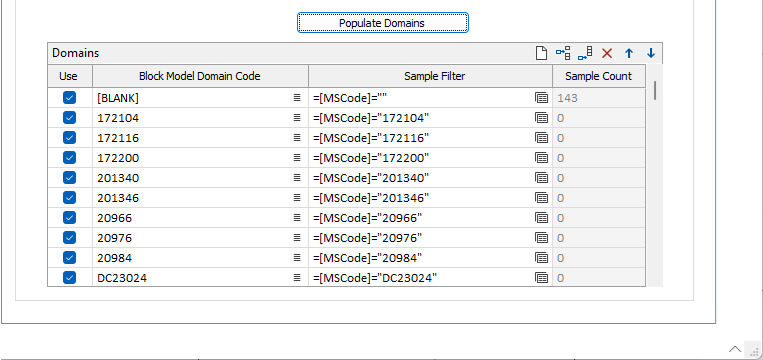
In Block Model Code mode, the Domains are automatically displayed in the Domains grid.

Clicking Populate Domains will open the Domain Samples Inclusion matrix used to select the block domains to be used for the estimation.
Domains
The Domain grid displays each populated domain for the grade estimation. Depending on the configuration for the Domains tab, the grid will contain a combination of the following columns.
Use
Select the check box in the Use column for the domain row to use the selected domain.
Domain
The read-only Domain column displays the assigned name for the domain .
Block Model Domain Code
Use the Block model domain column in the grid to enter a domain code for the block model to be filtered.
Sample Filter
Optionally, you can select or create a Sample Filter in the field provided. If you click the Filter icon, the Select: Filter form opens. Sample Filters are created automatically when you configure the Domain Samples Inclusion matrix for Block Model Code mode.
Sample Count
The read-only Sample Count column displays the number of samples for the domain on the row.
You can use the toolbar in the Domains grid to Manage the rows in the list.
Domain Samples Inclusion
The Domain Samples Inclusion dialog contains a matrix for selecting which samples should be used to estimate each domain. The configuration of domains selected with the check boxes in the matrix will create a sample filter expression for each block domain.

The diagonal (which is each singular block domain and sample) is selected by default. You can select multiple samples for each block domain. You can also deselect the block domain sample itself if required; if there are mismatches between domain codes in the block model and the sample file, for example.
When you click OK, the sample filter expressions will be written to the Domains grid:

This matrix is not saved in the form set, and does not affect the running of the process - only how the sample filters are created.
Soft Domains
In Wireframe Assign mode, if you select the Soft Domains option, the Soft Domains grid is enabled, with the populated domains displayed.

Write Sample Weights
The Field prefix value can optionally be entered in the field provided.
Soft Domains Grid
The Soft Domains grid contains a matrix of fields in which values can be entered to specify the distance between the samples and the domain wireframes when determining which wireframes each sample is within. This distance is taken into account when the sample is outside the domain.