Inverse Distance Weighting
The Inverse Distance Weighting (IDW) function forms a three-dimensional block model and calculates block estimates for up to five numeric fields in a data file. When you run the IDW function the block model and estimates are written to a new data file.
A block model can be seen as a rectangular body made up of layers of equal size blocks. At the centre of each block is a grid point. The grid point in the lower left-hand corner of the bottom layer is taken as the origin and the grid point in the top right-hand corner is taken as the centre of the end block. You define the model by entering the X, Y and Z coordinates of the grid point at the origin and either:
- The number of blocks in each dimension.
- The coordinates at the centre of the end block.
How you orient the block model is up to you as long as it lies orthogonal to the grid. When you run the function it "positions" a data search ellipsoid at a grid point and then calculates an estimate using the points that fall within it. The estimate is then written to the record for that block. Grid points occur at the centroid of each block. The process continues until estimates have been calculated for all blocks.
Either isotropic or anisotropic weighting can be applied to the points used in the estimation. See: Search Definition
Block indexes are an important part of the model. The program uses the block indices as the key when you merge data from different models. To do this the models must have a common block origin or the index must have been generated (3D Block Index on the Block Model tab, in the Block Model group) with an origin that will fit all models. Merging block models is important when combining data from different ore domains or when different qualities of estimates are combined (e.g. measured, indicated and inferred).
It is possible, but uncommon, to use outlines to control which block estimates are calculated. Unless one outline shape is valid for the whole range of Z values in the model, do not use this option.
A fragment of a typical output file is illustrated below. Each record defines the characteristics of a block. The block dimensions are contained in the fields with the coordinate names prefixed with an underscore. Three estimates have been calculated for each block: Au, Cut15 and Density.
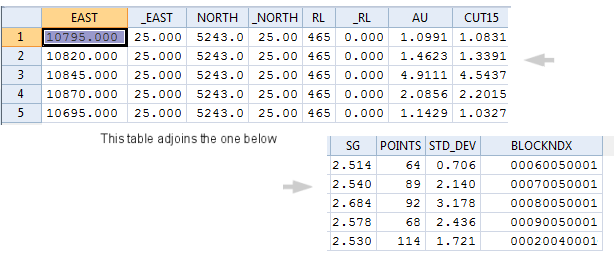
In this instance, the number of points used to calculate each block value and the standard deviation of the estimate are recorded for each record. In addition, a block index has been assigned to each block.
![]()
Using one of the assigning processes, you can restrict the modelled blocks to the appropriate area. If you ensure the block size is constant for all sub-models, you can append them to form a block model of the complete deposit.
To ensure that subset models join exactly, the origin point should be offset by the same distance from the original origin. In combined models the block index numbers will not be correct because each model is indexed to its own origin. However, you can re-index the combined file using the 3D Block Index function.
If you combine models containing different sized blocks and calculate statistics, the size variation may bias the result.
Input
On the Input Data tab of the form, enter (or double-click to select) the name of the input file. If required, define a filter to selectively control which records are processed.
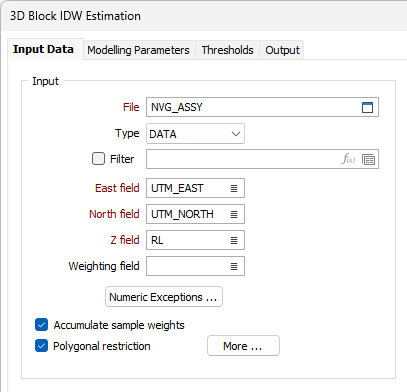
East, North, Z fields
Double-click (or click on the List icon) to select the coordinate fields in the Input file.
Weighting field
Optionally double-click (or click on the List icon) to select the name of a field that contains sample weight.
If a Weighting field is specified, per-sample distance weights are calculated as normal, multiplied by the sample weight, and then rescaled so that they sum to 1. The weight of each sample is also written to the verbose report file.
Numeric Exceptions
(Optionally) Use the Numeric Exceptions group to control the way that non-numeric values are handled. Non-numeric values include characters, blanks, and values preceded by a less than sign (<).
Accumulate sample weights
Select this option if you want to keep a running sum of the weight allocated to each input sample for each block estimate, and write the sum of all weights per sample back to the Input file.
An accumulated sum of the weights is useful in showing how much each sample contributed to the resulting model.
Polygonal Restrictions
Optionally, select the Polygonal Restrictions option and click the More button to restrict which points are used in the estimates. For more details, refer to the Polygonal Restriction topic.
Blocks from file
As an alternative to explicitly defining the block size and quantity, select this option to define blocks from a file and specify the file and fields that contain block definitions.
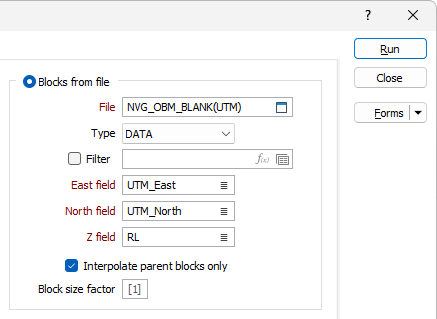
Interpolate parent blocks only
If you are defining blocks from a file, select this option if you want to restrict the process so that it includes parent blocks only.
If the Blocks from File option selected, the function will operate differently depending upon whether it is the first run (when the Output file is created) or a subsequent run (when the Output file is updated). Typically, on the first run, fields are added to the Output file, while the content of those fields are updated on subsequent runs (when the Output file name is copied as the Blocks from File file name). If necessary, fields can still be added on subsequent runs.
Block size factor
The block size factor allows a user-defined block size to be used for the interpolation of the grades to the block model. If specified, the block factor will be a (2, 3, 4, etc.) multiple of the parent block size.
Blocks from extents
Block Definitions
Click the Block Definitions button to define the size of the blocks and the extents within which estimates will be calculated.
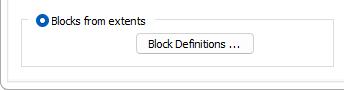
You can also rotate the block model by defining an angle of rotation or using the rotation of a search ellipsoid. See: Block Model Extents
Points From File
If you are defining points from a file, select the option to define points data for the estimation using a file and specify the file and fields that contain the points information.
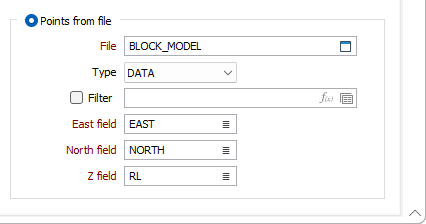
Forms
Click the Forms button to select and open a saved form set, or if a form set has been loaded, save the current form set.
Run
Enter parameters in the Parameters and Output tabs, then click Run to run the function.