Replace
![]()
This option is also available from the File Editor tab in the Search group when a file is open and the Lookup Table Editor tab when a lookup table is open.
Alternatively, you can run Fields | Update, select Replace and click the More button opposite.
When you execute the function, it will search the selected field for the strings you defined, and replace them in the original files with the new strings.
Searching and replacing with backslashes in the text can be problematic. See: Replace Folder Paths
You can search for numeric values or character strings and may optionally use wildcards and relative operators. See: Wildcards
Remember, when using wildcards with fields of type CHARACTER, all data (including numbers) will be evaluated as character strings (and numbers come before characters in the program ordering). For example, you can search a field for all values that start with a or b, by entering <=b*.
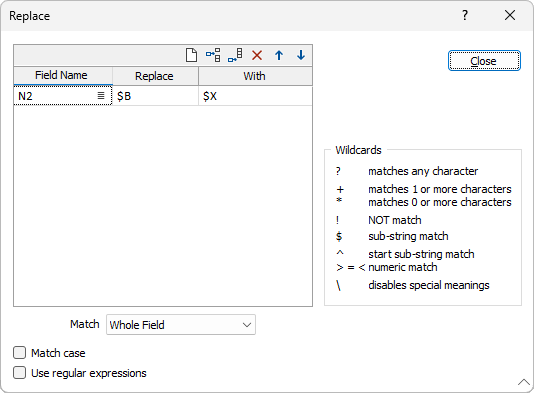
File
Enter the name of the file you want to work with. Optionally select a filter to selectively control which records will be processed.
Field name
In the column called Field name, type the name of the field that contains the data you want to change.
Replace
In the column called Replace, type the string to search for, using wildcards if required.
With
In the column called With, type the new value to replace the existing string.
Match
Use the drop down to select the whether you want to Match on Any part of a field, the Whole field, or the Start of a field. NOTE: These Match options are redundant if the '$' wildcard is used or if you are using regular expressions.
Match Case
Select the Match Case option to perform a case-sensitive search for results. Case refers to whether the letters which make up the search string are ‘UPPER CASE’ , ‘lower case’, or a mixture of the two. Rc001, for example, is considered to be different to RC001 when the Match case option is selected.
Use Regular Expressions
Select the option to use Regular Expressions instead of wildcards. A regular expression is a search string that uses special characters to match patterns of text.
| Character | Description | Find | Matches |
|---|---|---|---|
| . | Any single character |
a.e |
ave, ale, ate, etc. |
| * |
Zero or more occurrences of the preceding characters |
a*b |
b, ab, aaab, etc. |
| + |
One or more occurrences of the preceding characters |
a+b |
ab, aaab, etc. |
| ? |
Zero or one occurrence of the preceding characters |
ca?b |
cb, cab, etc. |
|
{n}, {n,m}
|
A single character can be repeated a specific number of times: a{n} Matches 'a' repeated exactly n times a{n,} Matches 'a' repeated n or more times a{n, m} Matches 'a' repeated between n and m times inclusive |
a{2,3}
|
aa, aaa
|
| | | Matches either of its arguments. Parenthesis can be used: | abc|def ab(d|ef) |
abc, def abd, abef |
| [] ^ |
Defines a set or range and matches any members of the set or range: ^ will match any character that is NOT in the specified set or range: |
[abc] [a-d] [^a-d] |
a, b, c a, b, c, d e, f, g, etc. |