Extract Unique
![]()
Input
File
Double-click (or click on the Select icon) to select the name of the file containing the values you want to extract. Optionally apply a filter to extract values using a subset of the records in the file.
Extraction field
Double-click (or click on the Select icon) to select the name of the field you want to extract unique values from.
Key fields 1 and 2
Optionally, double-click to select the name of 1 or 2 Key fields. If Key fields are specified, unique values are written to the Output file for each unique key or combination of keys.
Sum fields 1, 2 and 3
Optionally, double-click to select the name of 1 to 3 Sum fields. When a Sum field is specified, the sum of the values in that field will be written to the Output file for each unique record.
For example, if the input file is a Lithology file, you can determine the total length associated with each LITH code by specifying the INTERVAL (THICKNESS) field as the Sum field.
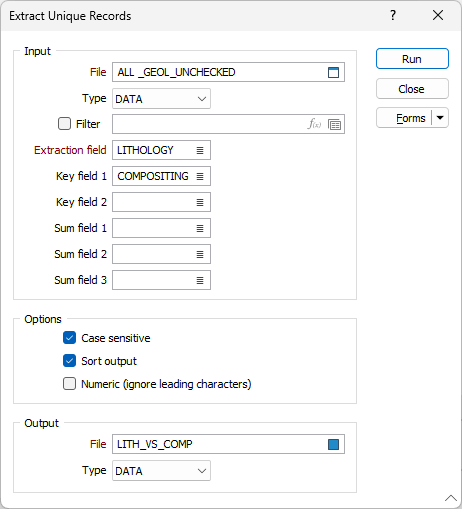
Options
Case sensitive
When you select Case sensitive, character case will be considered when uniqueness is tested. For example, when you select this option Cnz and CNZ will be considered unique.
Sort output
Select Sort output when you need to sort the unique values in the specified Extraction field in ascending alphabetical order (numbers will precede letters).
Numeric
Select Numeric (ignore leading characters) when you want to find the unique numeric component of values with a character prefix.
Output
File
Specify a type and a name for the Output file. This file will be created when you run the function. When you click Run to run the function, unique values will be written to the output file together with a count (the number of occurrences) for each unique value. If Sum fields have been specified, the sum of the corresponding Key field will be written to the file.
Forms
Click the Forms button to select and open a saved form set, or if a form set has been loaded, save the current form set
Run
Finally, click Run to begin the Extract Unique process.