Update
![]()
Input file
Enter the name of the file you want to work with. Optionally define a filter to selectively control which records will be processed.
Overwrite data
Select the Overwrite data box if you want existing data in the Result field to be overwritten with the new values.
Increment last numeric component
If the Increment last numeric setting is selected, the last (rightmost) numeric component of each Character field value is incremented, otherwise the first (leftmost) numeric component of each Character field value is incremented.
In a Character field, digits are treated as integers and a decimal point is treated as text. Thus a numerical value containing a decimal point may be treated as separate integer numbers on either side of the decimal point. The exact effect depends on the state of the Increment last numeric setting in the Options | System | Editor Options form.
Incrementing a Character field will produce different results depending on the setting.
For example:
If the Increment last numeric setting is selected (the default), "Item 1.1" is treated as the text "Item 1." followed by the number 1.
If the Increment last numeric check box is NOT selected, "Item 1.1" is treated as the text "Item ", the number 1, and the text ".1".
This may seem a little counter-intuitive at first but it comes down to the definition of a Character field, which is always assumed to have zero decimals. This assumption makes it impossible to use non-integer increments. It also explains why incrementing a number like 1.1 appears to add steps of 0.1 (because the second 1 is treated as an integer).
If you do need to increment a text label by a decimal number, for example labels in "Item 1.1" format, temporarily change the field to Numeric with one decimal, and then change the increment value to 0.1. Change it back to a Character field once you have finished editing the file.
Replace, Increment, Calculate
Select the check box next to the (Replace, Increment, Field Calculate) functions you want to perform and click the More buttons to enter the required parameters.
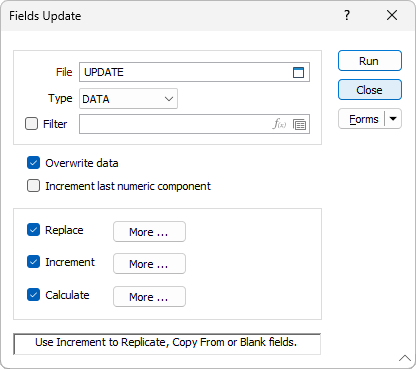
Forms
Click the Forms button to select and open a saved form set, or if a form set has been loaded, save the current form set
Run
Finally, click the Run button to run the functions you have selected.