Join
![]()
This can be useful for display purposes, where the resultant field is then treated as a single entity.
Input file
In the Fields Join form, double-click (or click on the Select icon) to select the name of the file you want to work with. Optionally select a filter to selectively control which records will be processed.
Result field
Double-click (or click on the Select icon) to select the name of the field that is to contain the result of the Join operation. If the field does not exist it will be created, in which case you need to define the field type (character or numeric), the field width, and the number of decimal places.
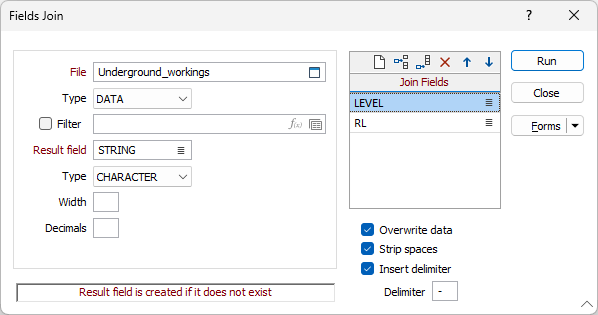
Join fields
Double-click (or click the List icon) on each row to select the fields that are to be joined together. You must specify at least two fields. Use the buttons on the local toolbar to Manage the rows in the list.
Overwrite data
If you want to overwrite any data that is already in the result field, select the Overwrite data box.
Note that selecting this check box will clear all result fields. If you only want blank fields to be overwritten, there is no need to select this option, since blank result fields are always overwritten.
Strip spaces
If you want to remove spaces from the source fields select Strip Spaces.
Insert delimiter
To include a delimiter between the fields select the delimiter box and enter the value of the delimiter in the box that becomes highlighted.
Forms
Click the Forms button to select and open a saved form set, or if a form set has been loaded, save the current form set
Run
Finally, click Run to create the Result field that will contain the values from the Join fields.