Drillhole From Collar
![]()
A drillhole design in which the direction of the drillhole trace is the same as the drilling direction, is a From Collar design, running from the collar to the target.
Starting from the collar is the natural way to design a drillhole when the collar location is known and the target location is to be determined. You can design straight or curved up-holes or down-holes from the collar.
The application uses the segment length to control the length of each segment that represents a curved hole. When the segments are converted to Collar and Survey files, the segment length also determines the interval between successive downhole surveys.
The safest way to plan a curved hole is to start by interactively adding segments until the hole is the right length. You can then design other holes using total length once you get a feel for how they relate to your project area.
To interactively add segments to a trace, starting at a defined collar location:
Digitise a point as the collar location. The Design Drillhole from Collar form is displayed.
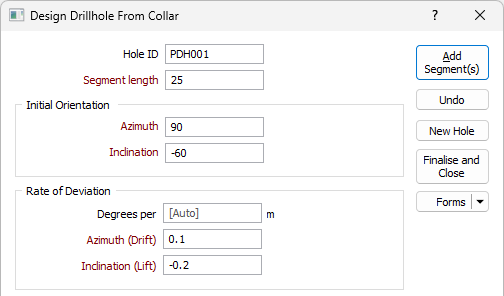
Hole ID
Optionally enter a unique identifier for the hole in the Hole ID field.
Segment length
Enter a segment length (in grid units).
Initial Orientation (in Drilling Direction)
Enter an Azimuth and an Inclination for the initial segment of the trace. The trace will deviate from this start orientation.
Regardless of the design direction (from collar or from target), the application always expects the orientations and deviations to be specified in the drilling direction, not the design direction.
For example, if you are designing a from-target hole, which will be drilled at -60° towards the east (090°), then you should enter an inclination of -60 and an azimuth of 90, even though you are designing the hole upwards from the target. The application will automatically reverse the directions and deviations for you.
The drilling direction and design direction are independent variables.
Rate of Deviation
The segments that you add to the trace will deviate in their orientation, over a specified segment length and by a specified Azimuth deviation and Inclination deviation, measured in degrees per segment. Deviations are defined in terms of the drilling direction.
Degrees per
Enter a value in the field to define the distance to which the rate of deviation applies. The unit of distance, determined by the project settings, is displayed at the right of the field. When left blank, this value will use the Segment length.
Use the rate of deviation options with care. Drillhole deviation is the result of a complex interaction between the drilling parameters (bit type, feed pressure, rotation speed etc.), the cutting or hammering action of the bit, the rocks through which the hole passes, and the angle between the drill bit and the fabric of the country rock. Changing any one of these parameters may result in significantly different rates of deviation compared to other holes.
In a new project area, you should plan for straight holes until you have enough drilling to understand how the prior holes deviated. Even with this knowledge you should always consider any planned deviation to be an approximation of the completed drillhole.
Drillhole Length
Interactive
Select this option to adjust the length of the hole interactively rather than specify a total length or calculate the length based on the number of segments.
Number of segments
Multiple segments can be added using the same orientation or the same deviation specified in the form. Enter the number of segments to create.
Total length
Enter the length of the hole (in grid units).
Extend to Wireframe
Alternatively, specify the Type and Name of a Wireframe to snap to. The point at which the wireframe is pierced by the trace string will determine the length of the hole.
Finalise Hole (on Close)
If selected, Extend Beyond Target will lengthen the hole by a specified Extension length when you click the Finalise and Close button and close the form
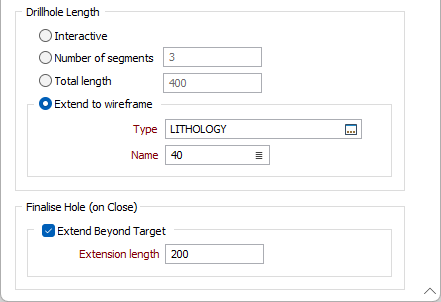
Add Segment(s)
Click the Add Segment(s) button to add one or more segments of the specified length and orientation.
Undo
Click Undo to undo one or more of the segments you have added.
Close
Click Close to close the form.
Forms
Click the Forms button to select and open a saved form set, or if a form set has been loaded, save the current form set.