Extend Drillhole
![]()
The application assumes the design direction and the drilling direction are the same whenever you extend a hole. Keep this in mind when entering the initial orientation or rate of deviation.
If not already selected, you will be prompted to select a drillhole planning trace to extend from:
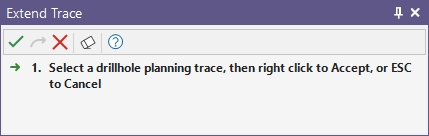
In the Extend Drillhole form specify the segment length and the initial orientation and deviation of the segment:
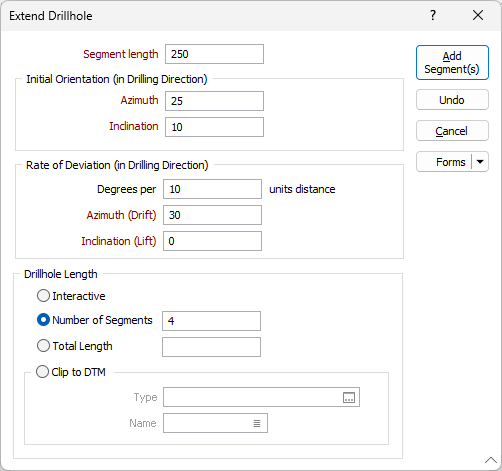
Initial Orientation (in Drilling Direction)
Enter an Azimuth and an Inclination for the initial segment of the trace. The trace will deviate from this start orientation.
These inputs are only enabled when a point has been selected.
Regardless of the design direction (from collar or from target), the application always expects the orientations and deviations to be specified in the drilling direction, not the design direction.
For example, if you are designing a from-target hole, which will be drilled at -60° towards the east (090°), then you should enter an inclination of -60 and an azimuth of 90, even though you are designing the hole upwards from the target. The application will automatically reverse the directions and deviations for you.
The drilling direction and design direction are independent variables.
Rate of Deviation
The segments that you add to the trace will deviate in their orientation, over a specified segment length and by a specified Azimuth deviation and Inclination deviation, measured in degrees per segment. Deviations are defined in terms of the drilling direction.
Use the rate of deviation options with care. Drillhole deviation is the result of a complex interaction between the drilling parameters (bit type, feed pressure, rotation speed etc.), the cutting or hammering action of the bit, the rocks through which the hole passes, and the angle between the drill bit and the fabric of the country rock. Changing any one of these parameters may result in significantly different rates of deviation compared to other holes.
In a new project area, you should plan for straight holes until you have enough drilling to understand how the prior holes deviated. Even with this knowledge you should always consider any planned deviation to be an approximation of the completed drillhole.
Degrees per units distance
Enter a value in the field to define the distance to which the rate of deviation applies. The unit of distance, determined by the project settings, is displayed at the right of the field. When left blank, this value will use the Segment length.
Drillhole Length
Interactive
Select this option to adjust the length of the hole interactively rather than specify a total length or calculate the length based on the number of segments.
Number of segments
Multiple segments can be added using the same orientation or the same deviation specified in the form. Enter the number of segments to create.
Total Length
Enter the length of the hole (in grid units).
Clip to DTM
Alternatively, specify the Type and Name of a DTM to snap to. The point at which the DTM is pierced by the trace string will determine the length of the hole.
Add Segment(s)
Click the Add Segment(s) button to add one or more segments of the specified length and orientation.
Undo
Click Undo to undo one or more of the segments you have added.
Close
Click Close to close the form.
Forms
Click the Forms button to select and open a saved form set, or if a form set has been loaded, save the current form set.