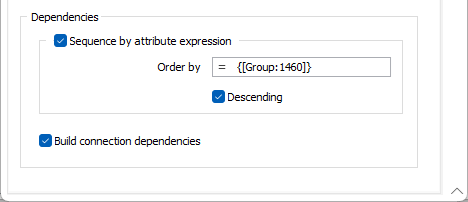Tasks
On the Tasks tab of the form, specify how the tasks derived from the specified task source will be generated and sequenced (this tab is common across all sources).
Task Types
Select the Destination Task Type for the Import process. The newly created tasks will have this task type.
To edit the attributes of the destination task type, click the menu button, select the task type and use the “Attributes …” button. In this task type attribute editor dialog, expression variables for reference block model element and material bin attributes are available and can be used to define task attribute values for the task imported from the mining block solid.
Block Model
Select (or accept the default) name of the reference block model.
Output reference wireframe set
Optionally, enter a name for the reference wireframe set for the output in the field provided.
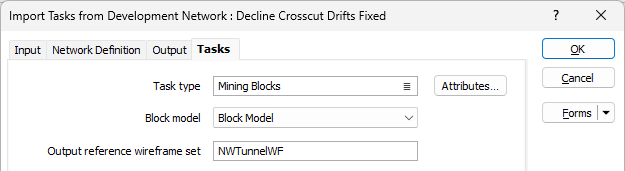
Start
The start time of imported tasks can be controlled with the Start Time fields. When there is no task sequencing (see Task Sequencing) only the Date option takes effect.
When there is sequencing, the Start Time options control the start time of the first task in each sequence. We call these “sequence-heading tasks below”. The start times of all the following tasks in each sequence are set so that each task occurs after the end of the previous task.
The “Date” option sets the start time of each sequence-heading task to the specified date and time.
The “task category” and “resource” options work as follows. Before the import begins, the last task (i.e. the one with the latest finish time) for each task category and resource is found. The linking described below never links imported tasks to other tasks in the same import, only to the “last tasks” found before the import.
Set the start time using one of the following options:
| Option | Description |
|---|---|
| Date | Use the Calendar control to select a start date for the imported tasks. |
| Link to last task in assigned task category | Links each sequence-heading task after the last task of the nominated task category. The link causes the start time of the imported task to occur after the finish time of the last task. |
| Link to last task in task category [expression] | Evaluates the expression for each sequence-heading task. The result should be the name of a task category, and the sequence-heading task is linked after the last task in that category, as above. |
| Link to last task for assigned resource | Links the sequence-heading task after the last task of the nominated resource. |
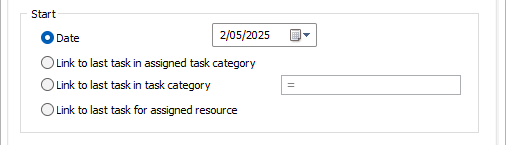
Dependencies
The Dependencies options on the Tasks tab are used to optionally configure the sequence by which task dependencies are applied, as well as optionally build any connection dependencies.
Sequence by attribute expression
You can build an expression that uses one or more task attributes to order them. Task Attributes for the current schedule are defined on the Scheduling | Schedule tab, in the Attributes group.
For more information, see Task Sequencing in the Add Tasks | From Wireframes | Import Wireframes topic.
If you click the = icon in the Order by field, the Expression Editor will open and you can build an expression to configure the sequence.
Whenever tasks are sequenced, the “Descending” check box can be used to reverse the order of the linking.
Build connection dependencies
Select this check box to examine the connectivity of all blocks, for all tasks added in the task source step, and add a dependency to all tasks that have exactly one predecessor (as defined by the tunnel graph built from the String file, where directions are determined by the order of the records).