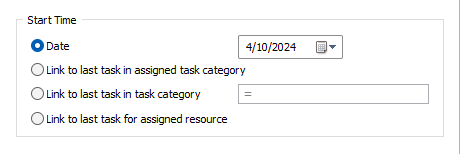Import Wireframes
![]()
The Import Wireframe Set form can be used as a central hub for task configuration and creation.
Wireframe Source
Wireframe Set
If you have selected From Wireframes | Import Wireframes option on the Scheduling | Schedule tab, in the Add Tasks group, the Wireframe Set source is selected by default.
Double-click, or click on the Form icon, to select a wireframe set containing the wireframes you want to import as tasks.
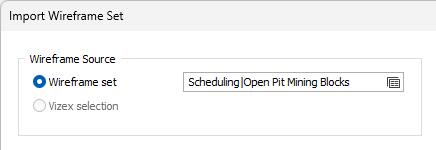
When importing wireframes you are given the option to overwrite existing tasks. If selected, this option will import all wireframes and overwrite duplicate tasks previously imported using the same reference wireframes, thus avoiding the need to close the form and manually delete any duplicates.
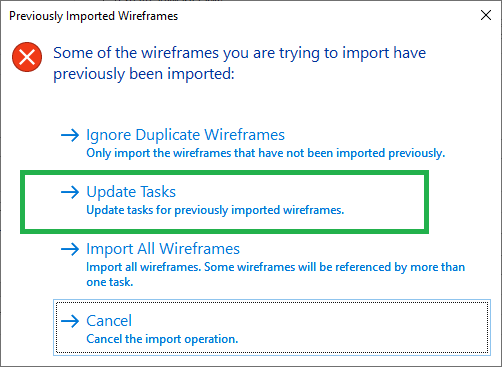
Vizex Selection
The Vizex Selection option is disabled unless you have sequenced and added task mining blocks interactively in Vizex. To import wireframes interactively, see: Assign Sequence
Task Sequencing
If you have selected From Wireframes | Import Wireframes option on the Scheduling | Schedule tab, in the Add Tasks group, None is selected by default.
None
If you do not want to sequence the tasks, or there is no attribute that can be used to sequence the tasks, select the None option. You will need to manually link the tasks in the Gantt Chart.
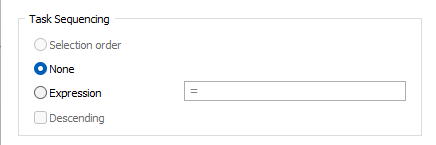
Expression
To select the schedule attributes that will be used to sequence the tasks when they are added to the schedule, click on the = symbol at the left of the expression input box to open the Expression Editor.
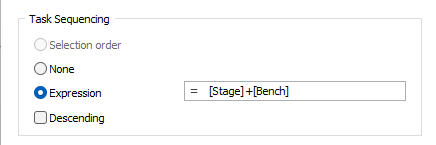
Selection order
The Selection order option is enabled if you have sequenced and added tasks interactively in Vizex (the first two sequencing commands described below).
To sequence wireframes in Vizex and populate a nominated attribute with incremental sequence numbers, select Scheduling | Import | Select.
There are four related ways of sequencing tasks when importing. Three of those options are located on the Add Tasks | From Vizex menu on the Scheduling | Schedule ribbon:
-
Assign Sequence: Tasks blocks to import are selected in Vizex and are linked in order of selection. This always results in a single sequence.
-
Sequence by String: Tasks blocks to import are selected in Vizex and are linked in the order they intersect a string (also selected in Vizex). This always results in a single sequence.
-
Sequence by Attribute: Tasks blocks to import are selected in Vizex and a wireframe attribute is chosen for the sequencing.
The sequence attribute value of each block is broken into two parts: a grouping prefix (which may be empty) followed by a sequence number.
The prefix can be separated from the sequence number by a pipe ("|") character. If no pipe character is present, then the prefix runs from the start of the string to the first numeric character. If the string starts with a numeric character then the prefix is empty.
One sequence is created for each unique prefix, and each sequence is ordered by the number part.
For example, if there are blocks with sequence values "1|1", "1|2", "2|1" and "2|2" there will be two sequences with two tasks.
If there are three blocks with sequence attribute values "a1", "b1" and "b2" there will be an "a" sequence (with a single task) and a "b" sequence with two tasks.
If all the sequence attribute values are numbers there will be a single sequence in number order.
A fourth way of sequencing tasks does not use Vizex:
-
Scheduling | Add Tasks | From Wireframes: All task blocks in the nominated wirefreframe set are imported. If the “Task Sequencing” Expression field is not empty tasks are sequenced as for “Assign by Attribute” above, except that the sequencing value for each task is the result of evaluating the expression instead of a task block attribute value.
Descending
Whenever tasks are sequenced, the “Descending” check box can be used to reverse the order of the linking.
Task Attributes for
The “Task Attributes for” field and grids allow you to browse task types and assign their attributes in the same way as for the Scheduling | Task Types | Assign Attributes command. Note that the task type of the imported tasks is set with the “Destination Task Type” field below, which may not be the same one showing in the “Task Attributes for” grid.
Import Attributes
The attributes shown in the Import Attributes grid are fixed attributes that belong to every task.
Typically, you will have Mining Blocks wireframes with Bench and Index attributes that were generated by the Create Mining Blocks function. The Grade attributes were populated by the Grade Tonnage Report. These wireframes are imported (added) into the scheduler as tasks. Each task represents a mining block, and the attributes from the original wireframes need to be passed to the tasks (sometimes called cached wireframes).
Source
Use the Source column to “map” the attributes of the task type to the attributes of the source mining blocks. To do this:
- Double click on the relevant row in the Source column.
- In the Expression Editor, select the Task Attribute.
- Optionally, build an expression using the variables, constants and functions provided.
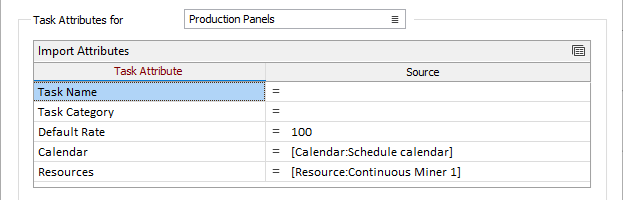
Naming
When auxiliary task types are created, if the Source Task Name expression has been been left blank, Primary Task Name and Auxiliary Task Type name variables will be used in an expression to create auxiliary tasks using the naming convention:
[core:Primary Task Name] + " " + [core:Task Type Name]
Task Attributes
Include
Select which task attributes to include for the chosen task type. Task Attributes for the current schedule are defined on the Scheduling | Schedule tab, in the Attributes group.
Source
Use the Source column to “map” the attributes of the task type to the attributes of the source mining blocks. To do this:
- Double click on the relevant row in the Source column.
- In the Expression Editor, select the Task Attribute.
- Optionally, build an expression using the variables, constants and functions provided.
Note: The source field may be left blank, but an error will be reported if any other source expression uses the attribute value.
Quantity Attribute
Select which attribute is the Quantity Attribute. The Quantity Attribute is used to determine task durations after the optimisation process. Generally, the objective will be to maximise discounted metal production. Typically, this will be TONNES (or perhaps LENGTH in an underground situation).
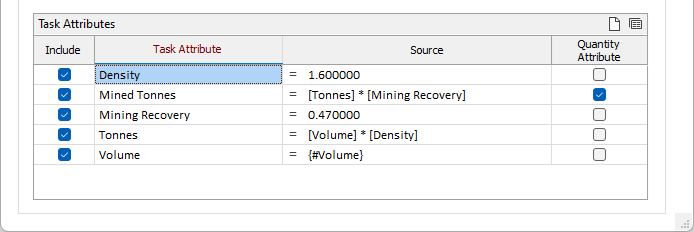
Destination Task Type
Click on the List icon to select the Destination Task Type for the Import process. The newly created tasks will have this task type.
Create Auxiliary Tasks
Select this option to generate auxiliary tasks for the Destination Task Type (specified above).
Note: If this option is selected and the Auxiliary Task Rules form set does not contain rules for the Destination Task Type, a warning message is displayed.
Auxiliary Task Rules
Left-click on the form set icon to select an Auxiliary Tasks form set, or right-click to create a new form set.
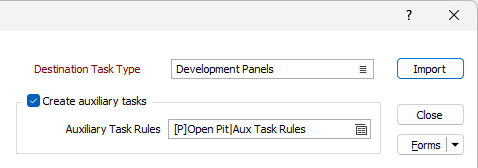
Start Time
The start time of imported tasks can be controlled with the Start Time fields. When there is no task sequencing (see Task Sequencing) only the Date option takes effect.
When there is sequencing, the Start Time options control the start time of the first task in each sequence. We call these “sequence-heading tasks below”. The start times of all the following tasks in each sequence are set so that each task occurs after the end of the previous task.
The “Date” option sets the start time of each sequence-heading task to the specified date and time.
The “task category” and “resource” options work as follows. Before the import begins, the last task (i.e. the one with the latest finish time) for each task category and resource is found. The linking described below never links imported tasks to other tasks in the same import, only to the “last tasks” found before the import.
Set the start time using one of the following options:
| Option | Description |
|---|---|
| Date | Use the Calendar control to select a start date for the imported tasks. |
| Link to last task in assigned task category | Links each sequence-heading task after the last task of the nominated task category. The link causes the start time of the imported task to occur after the finish time of the last task. |
| Link to last task in task category [expression] | Evaluates the expression for each sequence-heading task. The result should be the name of a task category, and the sequence-heading task is linked after the last task in that category, as above. |
| Link to last task for assigned resource | Links the sequence-heading task after the last task of the nominated resource. |