Task Wireframes
On the Task Sources tab of the Schedule Definition form, specify the sources from which the tasks of the schedule will be generated.
When you select Task Wireframes as a task souce, the Scheduler requires you to select a wireframe set to import task wireframes for which quantities are required to be calculated from available block models.
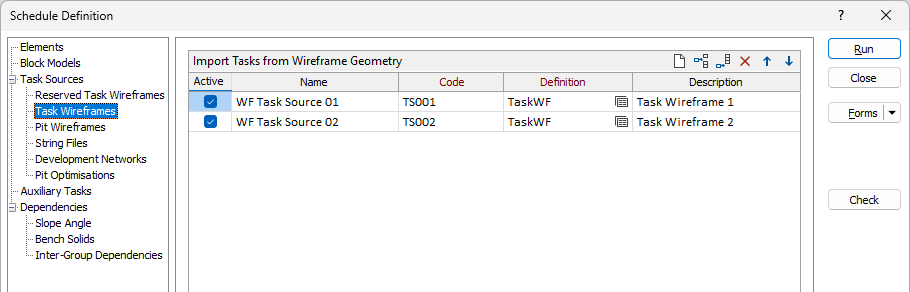
Name
Optionally, specify the Name of the wireframe set.
Code
Specify a Code for the wireframe set. The Code is used to build names for fields in report data sources and attributes for the saved wireframes.
Definition
Click the Forms button to load a definition that was previously saved as a form set. To edit a definition, right-click and select Edit or press F4. To create a definition, right-click and select New.
In the Tasks tab of the Import Tasks from Wireframe Geometry form, specify how the tasks derived from wireframe sources will be generated and sequenced.
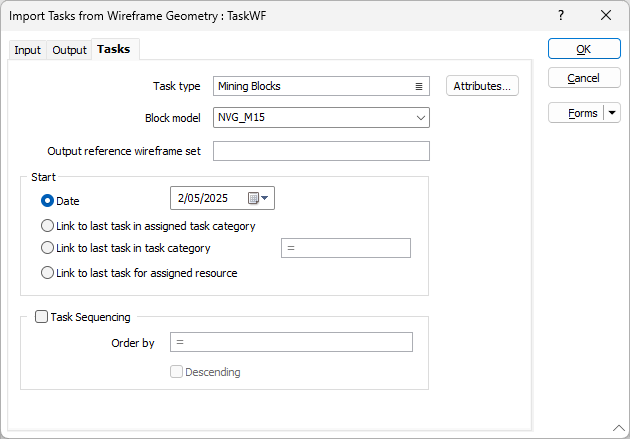
Task Type
Select from a list of task types configured for the current schedule. The newly created tasks will have this task type.
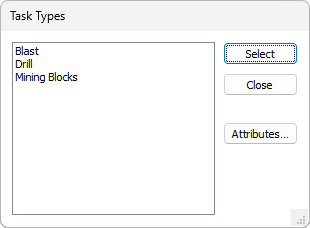
To edit the attributes of the destination task type, click the menu button in the Task Type field to select the task type and use the Attributes button.
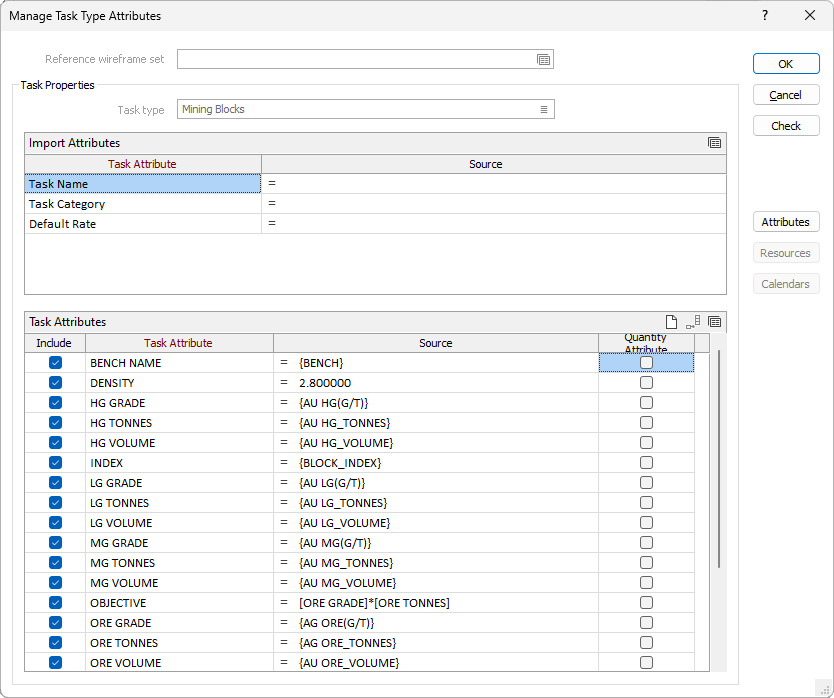
In the Task Type Attribute Editor, expression variables for reference block model element and material bin attributes are available, and can be used to define task attribute values for the task imported from the mining block solid.
Start
The start time of imported tasks can be controlled with the Start Time fields. When there is no task sequencing (see Task Sequencing) only the Date option takes effect.
When there is sequencing, the Start Time options control the start time of the first task in each sequence. We call these “sequence-heading tasks below”. The start times of all the following tasks in each sequence are set so that each task occurs after the end of the previous task.
The “Date” option sets the start time of each sequence-heading task to the specified date and time.
The “task category” and “resource” options work as follows. Before the import begins, the last task (i.e. the one with the latest finish time) for each task category and resource is found. The linking described below never links imported tasks to other tasks in the same import, only to the “last tasks” found before the import.
Set the start time using one of the following options:
| Option | Description |
|---|---|
| Date | Use the Calendar control to select a start date for the imported tasks. |
| Link to last task in assigned task category | Links each sequence-heading task after the last task of the nominated task category. The link causes the start time of the imported task to occur after the finish time of the last task. |
| Link to last task in task category [expression] | Evaluates the expression for each sequence-heading task. The result should be the name of a task category, and the sequence-heading task is linked after the last task in that category, as above. |
| Link to last task for assigned resource | Links the sequence-heading task after the last task of the nominated resource. |
Task Sequencing
If you want to sequence the tasks, you can build an expression that uses one or more task attributes to order them. Click on the = symbol at the left of the expression input box to open the Expression Editor.
Task Attributes for the current schedule are defined on the Scheduling | Schedule tab, in the Attributes group.
Descending
Whenever tasks are sequenced, the “Descending” check box can be used to reverse the order of the linking.
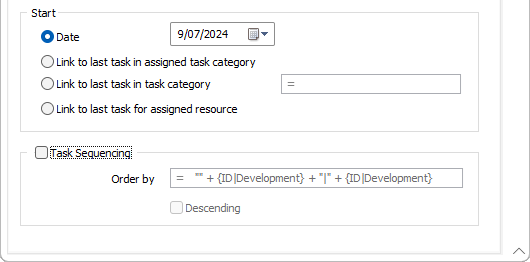
Description
In the Description column of the Import Tasks from Wireframe Geometry grid, enter a description for each defined wireframe.