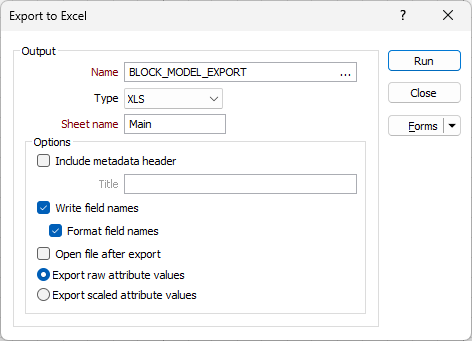Export to Excel
Click the Export to Excel button on the Real-time Reporting window toolbar, to export data to an Excel workbook.
![]()
Output file
Select an Excel file format and then enter (or double-click to select) the name of the Excel file where the exported data will be written. If you select an existing file, the file will be overwritten.
The following output file formats can be selected:
|
Format |
Extension |
Description |
|---|---|---|
|
Excel Workbook |
.xlsx |
The default Office Excel 2007 XML-based file format. |
|
Excel 97- Excel 2003 Workbook |
.xls |
The Excel 97 - Excel 2003 Binary file format (BIFF8). |
Sheet name
The data you are exporting will be written to the active sheet of a new workbook. Optionally, enter the name of the sheet. If you do not specify a name, a default name (Sheet1) will be used.
Include meta data header
Select this option to display metadata at the top of the file. The name of the current project and the scheduler project the data was sourced from are reported.
Write field Names
Select this option to write field names to the first row of the worksheet. If you are writing field names, select the Format field names option to display them in a bold.
Open file after export
Select this option to open the output file in Excel after exporting.
Export raw attributes
Select this option to export the original raw data values.
Export scaled attribute values
Select this option to export data values using the scaled units defined as part of the Manage Attributes form. See: Units