Units
![]()
The form lists the types of units that are defined for the schedule.
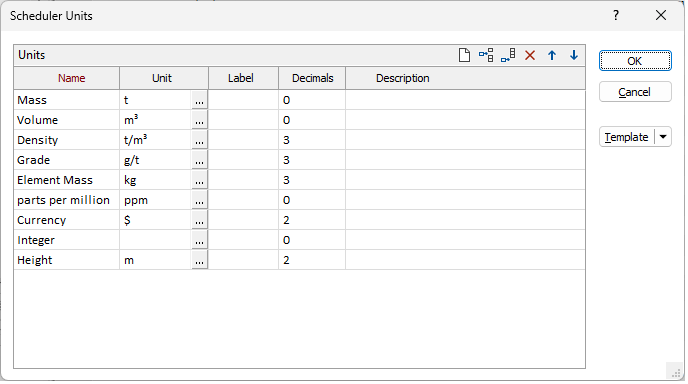
Use the icon buttons on the top right of the grid list to add, delete, move and clear items in the list.
Name
Enter the name of the unit, which is used to identify the unit when configuring attributes.
Tip: Although you can use the units themselves as the name, it can be useful to use generic descriptive names to minimise the risk of assigning inappropriate units to an attribute. For example, instead of using “t” (or “tonnes”) as the name for the unit t, which does not add much value, use “Mass”. This reduces the likelihood that the unit will be assigned mistakenly to an attribute that contains volume values.
Extending this, instead of using “kilograms” as the name for the unit “kg”, use “Small Mass”. This makes it clear that the attribute is expected to contain mass values and that those values are expected to be smaller than those to which the “Mass” unit is assigned.
Unit
Select the units in which the values of the attribute are expressed.
Many of the commonly-used units are included in the drop-down list, specified in the form “<textLabel> (<ucLabel>)”, where <textLabel> is the simple text label for the units, and <ucLabel> is the label that will be displayed where Unicode characters are supported, which includes superscripted powers where applicable.
If you require combinations of units that are not included in this list, you can specify them using their simple text labels in the text box at the top of the list.
Label
(Optional.) Enter the label for the unit, using Unicode characters as required.
If this label is not specified, the default label for the selected Unit will be used.
This label will be used within the Scheduler to identify the units that have been assigned to attributes.
Decimals
(Optional.) Enter the number of decimal places to be displayed for attributes to which this unit is assigned.
Description
(Optional.) Enter a description for, or any helpful comments relating to, the unit.
In current versions, this description is not used outside of this form.
Template
The Template button is only available for Template Forms. Template Forms inherit saved or previously used values.
Click the Template button to select and open a saved form set template.
Load Template
Click the Load Template button to select and open a saved template to populate the fields of the form.
Save Template
Click the Save Template button to save the details of the current form as a template that can be loaded at a later time.
Manage
Click the Manage button to open the Template Forms manager which can be used to open, save, delete, import and export the template forms for your project.
Undo and Redo
Click Undo (CTRL + Z) to undo recent changes in the form. After an Undo, click Redo (CTRL + Y) to restore the last change that was undone.
Collapse
Collapse (roll-up) the form to preview a chart, or preview the results of an operation in Vizex, or obtain input values from Vizex, the Property Window, the File Editor, or the Plot Editor.
OK
Click OK to apply the changes to the units and make the updated list of units available to the schedule.