Real-Time
![]()
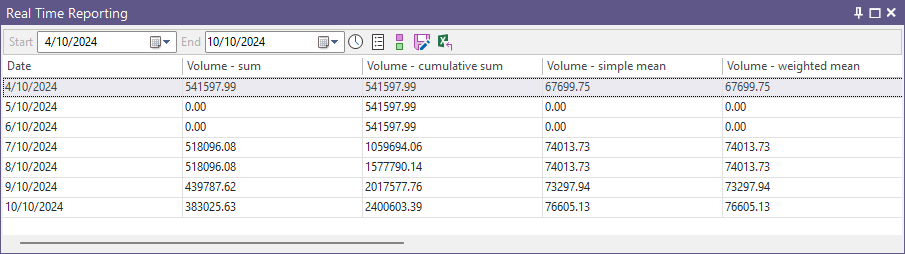
Date Range
Use the calendar controls to select a start date and an end date. When you run Date Setup, the start date and end date are updated, based upon the date range options you have selected.
If the date range has been set as the current day (via Date Options), you will not be able to set a date range using the calendar controls.
If Filtering Options have been set and the date range you have set for the filter does NOT overlap with the date range set for reporting, no results may appear in the Real-time Reporting window.
-
Click the Date Options button to set options which determine how a date range is applied and how intervals are reported.

-
Click the Attributes Setup button to select the attributes that will be reported in the Real Time Reporting window. See: Attribute Setup

-
Click the Targets Setup button to set the Targets that will be tracked in the Real Time Reporting window.

-
Click the Save button to save the data in the Real-time Reporting window to a file.

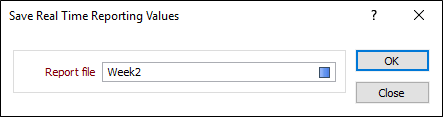
-
Click the Export to Excel button to export data to an Excel worksheet. See: Export to Excel
