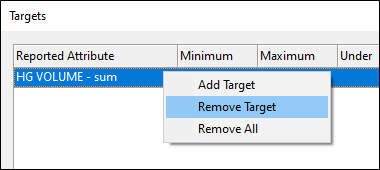Targets
The Targets dialog allows you to setup targets which you can track in the Real-Time Reporting window. The targets you can select are measures based upon the calculations you have setup in the Attribute Setup dialog.
![]()
Colour-coding can be applied to show which values are UNDER, ON or OVER target. As you adjust your schedule in the Gantt window, instantaneous feedback on the consequence of those changes are shown in the Real-time Reporting window.
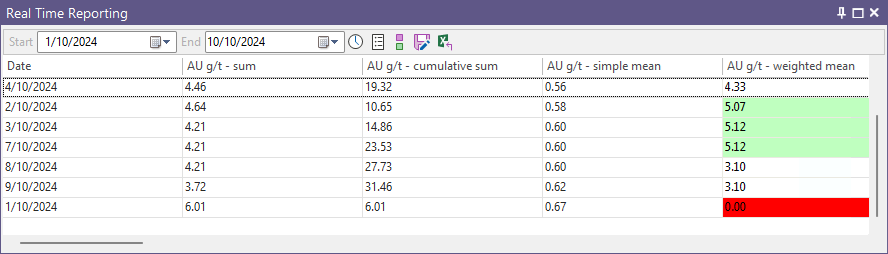
To setup a target:
- Click the Setup Targets button on the toolbar in the Real-Time Reporting window:
![]()
- In the Targets dialog, right-click and select the Add Target option from the right-click menu.
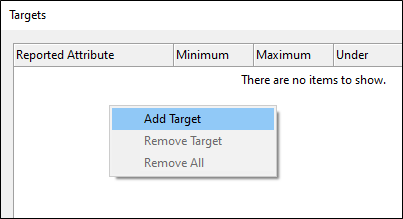
- Select the target you want to add. The targets you can select are the raw and multiplied calculations you have setup in the Attribute Setup dialog.
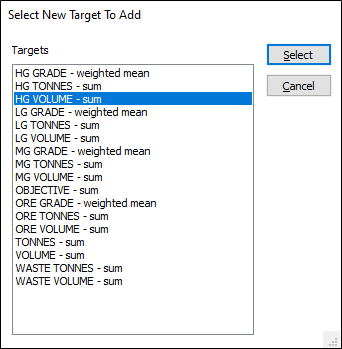
- In the Targets dialog, specify a Minimum and/or a Maximum value and then double-click in the appropriate columns to set the colours that will be used to show which values are UNDER, ON or OVER target in the real-time reporting window.
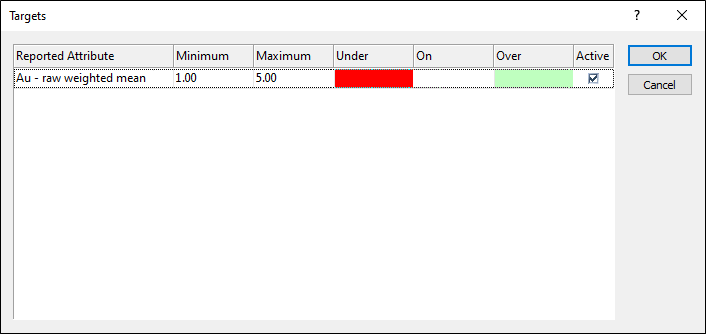
Active
Use this check box to toggle the target definition of a particular attribute on and off. This feature allows you to quickly focus on a particular attribute or smaller set of attributes without having to delete other target definitions you have setup.
To remove a target
- Right-click in the dialog and select the Remove Target or the Remove All menu option.