Time Series
Time series are used to define variables in factor expressions that take on different values in different periods. For example, a time series might be used to define a metal price that is expected to change over time.
On the Quantities tab of the Material Flow Optimisation form, right-click on a row in the Time Series grid to create or edit the periods that define the series:
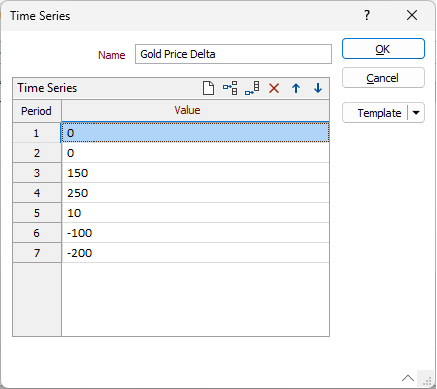
Name
Enter a Name for the Time series in the field provided. The time series is listed when you select a quantity for the Objective and CAPACITY Constraints on the Planner tab of the Material Flow Optimisation form.
Value
Specify a value per period. This is value that the variable will take on in the corresponding period.
Use the buttons on the local toolbar to Manage the rows in the list.
OK
Click OK to update the Time Series that are listed on the Quantities tab of the Material Flow Optimisation form.
Template
The Template button is only available for Template Forms. Template Forms inherit saved or previously used values.
Click the Template button to select and open a saved form set template.
Load Template
Click the Load Template button to select and open a saved template to populate the fields of the form.
Save Template
Click the Save Template button to save the details of the current form as a template that can be loaded at a later time.
Manage
Click the Manage button to open the Template Forms manager which can be used to open, save, delete, import and export the template forms for your project.
Undo and Redo
Click Undo (CTRL + Z) to undo recent changes in the form. After an Undo, click Redo (CTRL + Y) to restore the last change that was undone.
Collapse
Collapse (roll-up) the form to preview a chart, or preview the results of an operation in Vizex, or obtain input values from Vizex, the Property Window, the File Editor, or the Plot Editor.