Material Flow Quantity
The Material Flow Quantity form is opened when you edit or add Named Quantities on the Quantities tab of the Material Flow Optimisation form.
You can also create or edit a Material Flow Quantity when you right-click on the Objective/Quantity field or a Capacity Constraint/Quality field on the Planner tab of the Material Flow Optimisation form. Note that any Quantity can be saved as a Material Flow Quantity under its own Name. If an existing name is chosen, this will overwrite the current quantity of that name.
Name
Enter a Name for the Material Flow Quantity in the field provided. Named Quantities are available for selection when you select a quantity for the Objective and Capacity Constraints on the Planner tab of the Material Flow Optimisation form.
Note that changing a Material Flow Quantity definition will update all Objectives or Constraints which reference a quantity of the same name.
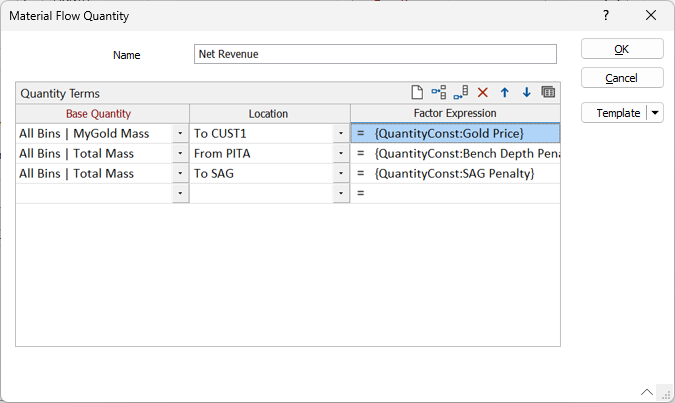
Quantity Terms
Base Quantity
Select a Base Quantity for the Material Flow Quantity. Named (custom) quantities defined on the Quantities tab of the Material Flow Optimisation form are available for selection. You can also select quantity attributes or material bin quantity attributes.
Material flow custom quantity definitions can be nested i.e. the Base Quantity selected for a term can be another custom quantity. For example, a Net Revenue quantity might have Gross Revenue and Cost terms, and those might themselves be custom quantities made up of individual terms.
Nested quantity definitions cannot be circular – this is checked automatically.
Grade quantities cannot be selected as the Base Quantity of a Materal Flow Quantity.
Location
Select a source or a destination as the target location for the material.
Factor Expression
Enter a factor value. Alternatively, double click to open the Expression Editor and build an expression:
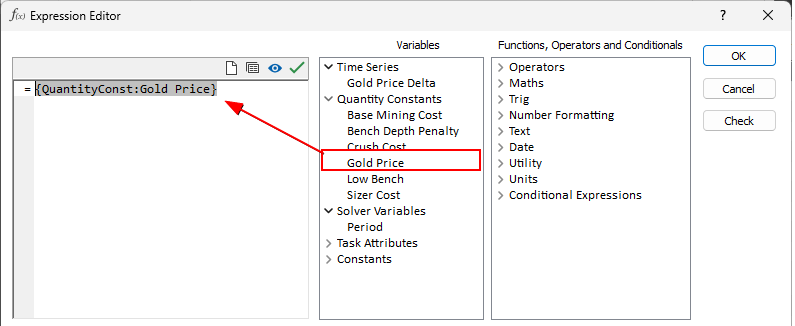
Use the buttons on the local toolbar to Manage the rows in the list.
OK
Click OK to update Named Quantities on the Quantities tab of the Material Flow Optimisation form (or the Objective/Quantity or the Capacity Constraint/Quantity you have selected on the Planner tab of form.
Template
The Template button is only available for Template Forms. Template Forms inherit saved or previously used values.
Click the Template button to select and open a saved form set template.
Load Template
Click the Load Template button to select and open a saved template to populate the fields of the form.
Save Template
Click the Save Template button to save the details of the current form as a template that can be loaded at a later time.
Manage
Click the Manage button to open the Template Forms manager which can be used to open, save, delete, import and export the template forms for your project.
Undo and Redo
Click Undo (CTRL + Z) to undo recent changes in the form. After an Undo, click Redo (CTRL + Y) to restore the last change that was undone.
Collapse
Collapse (roll-up) the form to preview a chart, or preview the results of an operation in Vizex, or obtain input values from Vizex, the Property Window, the File Editor, or the Plot Editor.