Output
Use the Output tab of the Generate Strings form to specify an output file and choose which wireframe attributes to write to the file.
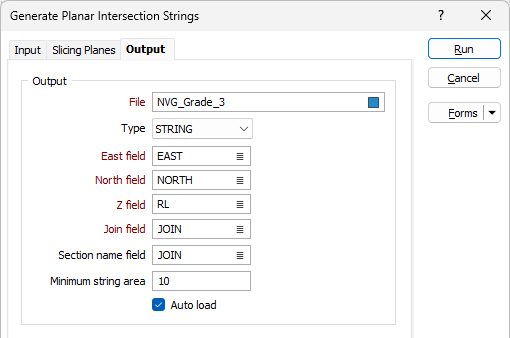
File
Select a file Type and then enter (or double-click to select) the name of the File to which the results of the process will be written. To create a new file, right-click in the file input box and select New from the right-click menu.
East and North and Z fields
Specify the names of the fields in which Easting, Northing, and Z coordinates will be stored in the Output file.
Join field
Specify the name of the field that contains the values that identify each string. If successive records have the same value in this field, then a line will join the points.
Section name field
When wireframes are sliced using the section planes defined in a section control file, optionally specify the name of the field to which the section names will be written.
Minimum string area
Enter a value for the Minimum string area to remove strings from the output with an area less than the specified value. Strings whose area are less than this minimum will not be included in the output.
Auto load
Select this option to load the generated strings in Vizex.
Transfer Attributes
Select the Transfer Attributes check box and double-click in the Attributes column to select the attributes you want to write to the file. Up to 6 attributes can be written to the file.
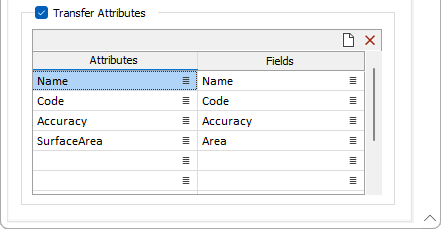
You can use the buttons on the toolbar to delete attributes or clear the attribute list.
|
|
Click to Clear all rows. |
|
|
Click to Delete the selected rows. |
When you select an Attribute, the attribute name appears as the default Field name in the Fields column. New fields will be created if they don't exist. If a field of the same name already exists in the file, it will be overwritten. However, you can choose to write the attribute to another field instead (see 'Fields' below).
Fields
If you do not want to accept the default field names. double-click in the Fields column to select the fields that each attribute will be written to.
Run
Click run to execute the function.