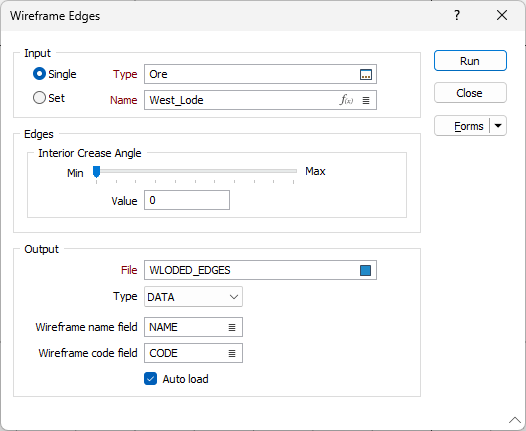Edges
![]()
Input
To process a single wireframe, select the Single option, select the Type of the wireframe, and then the Name of a wireframe of that type.
To process multiple wireframes, expressions, wildcards and partial names may be used in the Name field to select multiple wireframes as an adhoc wireframe set. A right-click Preview option will perform a check of an expression before using that expression to generate an updated list of wireframes. Alternatively, you can click the Expression icon ![]() and use the Expression Editor to create, modify and validate the expression. When a name or wildcard is entered in the Name field, and the Expression button is selected, the name/wildcard will automatically be converted to a valid expression when opened in the editor.
and use the Expression Editor to create, modify and validate the expression. When a name or wildcard is entered in the Name field, and the Expression button is selected, the name/wildcard will automatically be converted to a valid expression when opened in the editor.
To process the wireframes in a predefined wireframe set, select the Set option.
It is recommended that you Validate wireframes prior to using them in any process.
Edges
Use the Interior Crease Angle input box and slider bar to adjust the display of the edges between wireframe facets.
If the interior angle between two wireframe facets is less than or equal to the specified Crease Angle, a crease line will be drawn. Setting the slider bar to a maximum will make all of the edges along a surface visible.
If you are entering an Angle value, press the TAB key to update the slider.
Output
File
Select an output file type and enter (or double click to select) the name of the file where the edge strings will be written.
Wireframe Name and Code fields
(Optional) Enter or double-click to select the name of the fields to which the Name and Code attributes of the input wireframes will be written.
Auto load
Select this option to load the generated edge strings in Vizex.