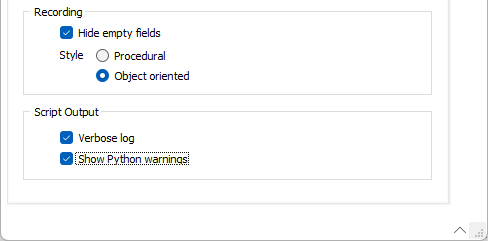Script Options
![]()
Alternatively, click the Project tab to open the backstage menu and select Options | System | Script Options.

Auto load script after recording
When you record a script, select this option to automatically load the script into the Script Editor when recording is finished.
Auto save script before running
Select this option to automatically save a script before running it from the Script Editor.
If auto save is not enabled and you close the application without saving the changes you have made to a script, you will be prompted to save the script.
Show Symbols
Select the check boxes to show End-of-Line (EOL), Whitespace and TAB characters as symbols in the Script Editor:
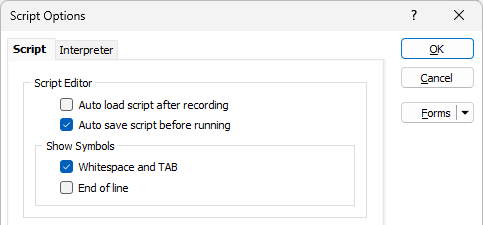
The same options can also be applied to the in-built Text Viewer. See: Editor Options
Recording
Select the Hide empty fields check box to exclude the fields that are inactive or unused in a form set when you record a script. This will improve the readability of the resultant script.
The style of the generated script can either be Procedural or Object-oriented, depending on your personal coding preference.
Script Output
Select the Verbose Log check box to enable a more detailed formset upgrade log when an upgrade is successful. The additional content in the log will describe the conversion and the table version used.

If this option is not enabled, a shorter log will be created and a message will be displayed at the end of the files list:

Note: Where an upgrade is unsuccessful, no change will be made to the log with the Verbose Log option enabled.
Show Python warnings
Select the Show Python warnings option to show Python deprecation warnings, if any, when a script is run. These warnings will be displayed for deprecated features in Python- so that you are aware that code in the script might not work in future versions.