Output
On the Output tab of the Compare Wireframes form, you can configure the details for the Overbreak, Underbreak and/or Common wireframes to be generated.
Cut/Underbreak Wireframes
Select the Cut/Underbreak Wireframes option to select and define a wireframe to represent the cut/underbreak value of the input information. The cut/underbreak represents the solids that must be removed from the reference to match the target- i.e. planned but not mined.
Type
Use the Type field to select the wireframe for the cut/underbreak information. You can select a Name from the field, or leave the default Auto value.
Density Attribute
Double-click to select a field in the cut/underbreak wireframe that contains Density information.
Mass Attribute
Double-click to select a field in the cut/underbreak wireframe that contains Mass information.
Void density attribute
Double-click to select a field in the underbreak wireframe that contains information for Void density.
Void volume attribute
Double-click to select a field in the cut/underbreak wireframe that contains information for Void volume.
Colour
Double click the Colour box to select a default colour for display of the cut/underbreak wireframe.
Autoload
Select the option if you want the cut/underbreak wireframe to be automatically loaded to Vizex on completion of the reconciliation.
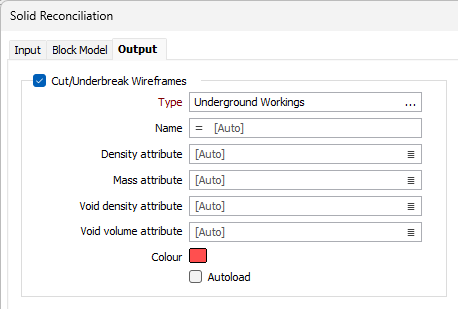
Common Wireframes
Select the Common Wireframes option to select and define a wireframe containing the Common information for the input. Common solids refer to the region which is common to the reference and target - i.e. planned and mined.
Type
Use the Type field to select the wireframe for the common information. You can select a Name from the field, or leave the default Auto value.
Density Attribute
Double-click to select a field in the common wireframe that contains Density information.
Mass Attribute
Double-click to select a field in the common wireframe that contains Mass information.
Void density attribute
Double-click to select a field in the common wireframe that contains information for Void density.
Void volume attribute
Double-click to select a field in the common wireframe that contains information for Void volume.
Colour
Double click the Colour box to select a default colour for display of the common wireframe.
Autoload
Select the option if you want the common wireframe to be automatically loaded to Vizex on completion of the reconciliation.

Fill/Overbreak Wireframes
Select the Fill/Overbreak Wireframes option to select and define a wireframe to represent the fill/overbreak information for the reconciliation.
The Fill/Overbreak information represents the solids that must be added to the reference in order to match the target - i.e. mined but not planned.
Type
Use the Type field to select the wireframe for the fill/overbreak information. You can enter a Name or Expression in the field, or leave the default Auto value.
Density Attribute
Double-click to select a field in the fill/overbreak wireframe that contains Density information.
Mass Attribute
Double-click to select a field in the fill/overbreak wireframe that contains Mass information.
Void density attribute
Double-click to select a field in the fill/overbreak wireframe that contains information for Void density.
Void volume attribute
Double-click to select a field in the fill/overbreak wireframe that contains information for Void volume.
Colour
Double click the Colour box to select a default colour for display of the fill/overbreak wireframe.
Autoload
Select the option if you want the fill/overbreak wireframe to be automatically loaded to Vizex on completion of the reconciliation.
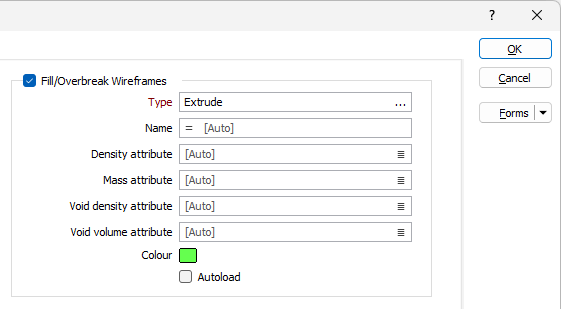
Report
Double click (F3) the Report file field to specify a name and location for the reconciliation report.

The report will include information on volumes, densities, masses and available attributes in all solids.
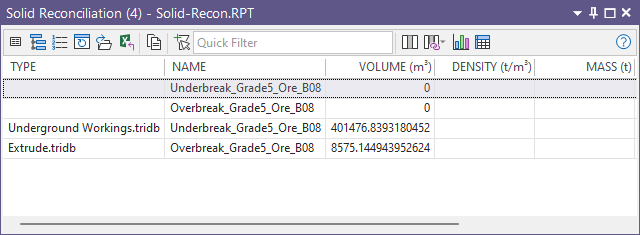
Forms
Click the Forms button to select and open a saved form set, or if a form set has been loaded, save the current form set.
Run
Finally, click Run to begin the process.