Text
![]()
Text filepath
Enter or double-click (F3) to navigate to the path of the source file. To view the file to determine the start position and length of the fields, press F4.
Lines to ignore
You can optionally ignore records, which contain header information, not data. To view the text file, press F4 or right double-click with the cursor over the filename.
Target file
Double-click (or click on the Select icon) to select the name and type of the file to which data will be appended or merged. Optionally, define a filter to selectively control which records will be processed.
Append data
You can either append source records to the target file or merge them into it. If you want to append the records, select Append data.
Use key fields
If you want to merge records then select Use Key Fields and make sure you have defined Key Fields and Merge Fields by clicking on the appropriate buttons.
Note that your selection is reflected in the change of the box on the right of the Target filename.
Match
If you have selected the Use key fields option, you must also select an (ALL, FIRST, CONTIGUOUS) option from the Match drop-down list to define how to handle multiple occurrences of the same key.
Overwrite target field
Select this option to overwrite the values in the target field. When this option is selected, the Add, Replicate One, and Replicate Many commands will overwrite the data in the target file.
Clear target fields
Select this option to clear all fields in the target file before running the Merge process.
Key Fields
If you have selected Append data (see above) this button will be disabled.
When you have selected a source file and a target file, click the Key Fields button to identify one or more key fields that can be used to link the records in each file. Both files should have at least one matching field.
Identify the width of each field by specifying a Start position and a Length. Choose whether to match keys based on the entire field (Character), or just the numeric part of the field (Numeric).
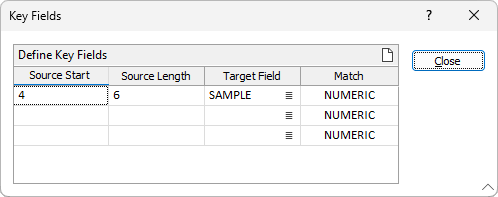

Use the Clear button above the grid list to clear all the fields in the grid.
Merge Fields
When you have selected a source file and a target file, click the Merge Fields button to identify one or more fields containing the values that will be used to merge the records in the target file. To open the source text file, press F4 or right double-click with the cursor over the file name or the Start and Length field prompts.
Use the buttons on the local toolbar to Manage the rows in the list.
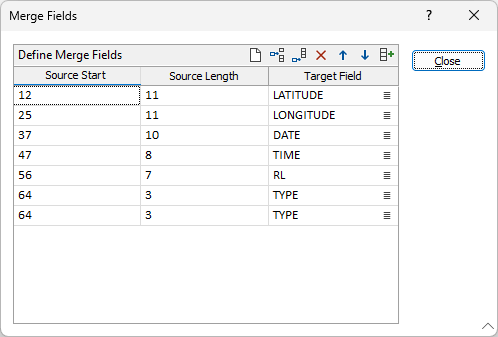
Flag merged records
Select the Flag merged records option to write user defined values to one or more fields in the Target file, for all records modified by the Merge process.
Click the More button to open a dialog containing Merge Value and Field Name inputs. Double-click to select each field and enter a value alongside the field name you have selected.
Output
If you want to copy all unmerged or duplicate records in a separate file, enter the file names in the Output section.
Unmerged file
Enter (or double-click to select) the name of a file that will be used to store the unmerged records from the source file.
Duplicate file
Enter (or double-click to select) the name of a file that will be used to store records from the source file with duplicate key field values.
Report file
Enter a name for the report file generated by the function. The report file will provide a summary of the operation and/or the results returned by the operation.