Data File
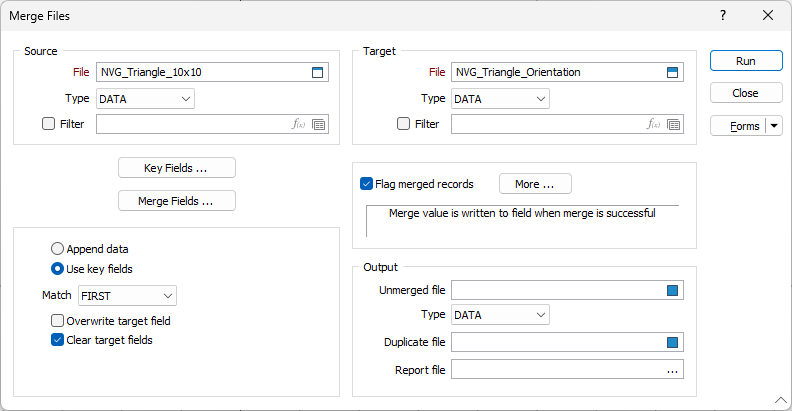
See also: Data File
Source
File
Double-click (or click on the Select icon) to select the name and type of the file containing the data you want to append to, or merge with, another file. Optionally, define a filter to selectively control which records will be processed.
Key Fields
If you have selected Append data (See below) this button will be disabled.
When you have selected a source file and a target file, click the Key Fields button to identify the key fields that will be used to link the records in each file. Both files should have at least one matching field.
Choose whether to match keys based on the entire field (Character), or just the numeric part of the field (Numeric).
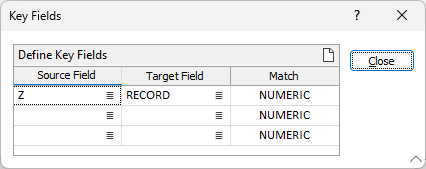

Use the Clear button above the grid list to clear all the fields in the grid.
Merge Fields
When you have selected a source file and a target file, click the Merge Fields button to identify one or more fields containing the values that will be used to merge the records in the target file.
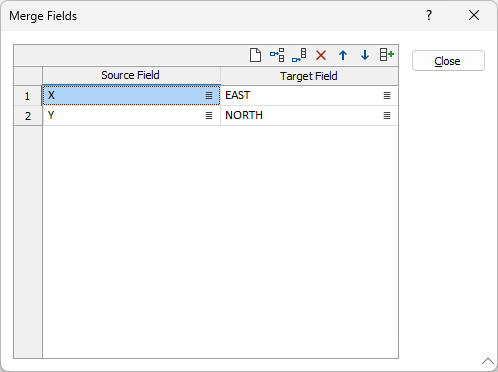
Target file Merge fields are automatically created and populated if they are left blank.
Append data
You can either append source records to the target file or merge them into it. If you want to append the records, select Append data.
Use key fields
If you want to merge records then select Use Key Fields and make sure you have defined Key Fields and Merge Fields by clicking on the appropriate buttons.
Note that your selection is reflected in the change of the box on the right of the Target filename.
Match
If you have selected the Use key fields option, you must also select an (ALL, FIRST, CONTIGUOUS) option from the Match drop-down list to define how multiple occurrences of the same key are handled.
| Match | Description |
|---|---|
|
ALL |
Select this option to merge all matching records in the target file, irrespective of their sort order. |
|
FIRST |
Select this option to merge only the first matching record in the target file. |
|
CONTIGUOUS |
Select this option to merge all contiguous matching records in the target file For example, you want to merge each hole record in a Collar file with the matching hole records in an Assay file. If all matching records in the target file are to be merged, the target file must be sorted by the key fields defined for the source file. |
Overwrite target field
Select this option to overwrite the values in the target field. When this option is selected, the Add, Replicate One, and Replicate Many commands will overwrite the data in the target file.
Clear target fields
Select this option to clear all fields in the target file before running the Merge process.
Target
File
Double-click (or click on the Select icon) to select the name and type of the file to which data will be appended or merged. Optionally, define a filter to selectively control which records will be processed.
Flag merged records
Select the Flag merged records option to write user defined values to one or more fields in the Target file, for all records modified by the Merge process.
Click the More button to open a dialog containing Merge Value and Field Name inputs. Double-click to select each field and enter a value alongside the field name you have selected.
Target file Flag fields are automatically created and populated if they are left blank.
Output
If you want to copy all unmerged or duplicate records in a separate file, enter the file names in the Output section.
Unmerged file
Enter (or double-click to select) the name of a file that will be used to store the unmerged records from the source file.
Duplicate file
Enter (or double-click to select) the name of a file that will be used to store records from the source file with duplicate key field values.
Report file
Enter (double-click or click on the Select icon to select) the name of the Report file that will be written as a result of the process. To view the contents of the file, right-click in the file box and select View (F8).