Data File
![]()
![]()
Input Source file
In the Merge form, enter the source file name and type. If you double click (F3), the Windows™ Select File dialog box will open. Use this to select an external file. Once you have selected a file, you can right double click (F4) to view its contents.
Append data
If all the information in the source file is to be written to new records at the end of the target file, select this option and click the Merge button.
Use key fields
Select this option to enable data to be written to existing records in the target file when the contents of keys, defined for both the source and target files, match.
Key fields
Enter the first key field (in the source file) in Source and the name of the first Target key field (in the destination file) and set whether they are NUMERIC or CHARACTER fields in Match. Specify the fields for a second key if necessary.
Clear target field and overwrite target field
(Optional) Select this option to delete existing data in the target field or select Overwrite target field to overwrite existing data in the target field.
Use filtered records
If a filter is applied to the target file and the Use filtered records option is selected, only records passing the filter conditions will be merged.
Merge Fields
Select the Merge Fields button and define the column number (Start) and the length of the source file fields to be merged. For each of the fields in the source file, select a corresponding target field in the destination file.
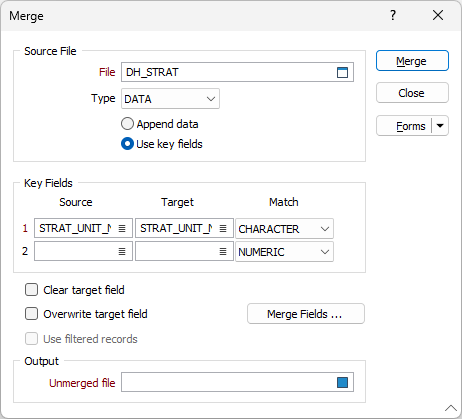
Output file
If you want to keep a separate log of all unmerged or duplicate records, optionally enter (or double-click to select) the name of an output file.
Merge
Click Merge to begin the merge process. You may be asked for confirmation before the process can proceed.