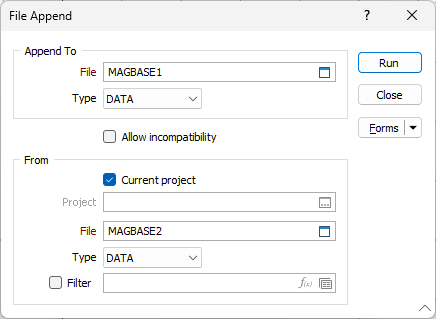Append
![]()
One situation where you can use this is when your files become very large.
For example, when you merge new assay results into a large file, it can be more efficient to create a new file with the same structure as the main file, import the new data and manipulate it, and then append the file to the original database. Note that file structures must be the same. To change a file structure so it can be used in Append, use Modify File Structure on the File tab, in the Actions group.
You can append files from the same or from different projects.
- On the File tab, in the Actions group, click Append.
-
In the Append File form, enter the file name for the Output file. The Output file must exist in the current project.
- If the source file is in the current project, then make sure the Current project option is selected. Otherwise, unselect the Current project option and double-click in the Project response box to nominate a different project.
- Double-click (or click on the Select icon) to select the name of a source file. Files from the current (or selected) project will be displayed in the File Selection dialog.
- Define a filter to selectively control which records will be processed.
- If you want to append files with different structures, select Allow Incompatibility. This allows for differences in field width or number of decimal places between the files. However the number of fields and their position has to be identical.
- Click OK.