Text
![]()
Input text file
In the Text Merge form, double-click (F3) to navigate to the location of the input text file. Once you have selected a file, you can right-click (F4) with the cursor over the file name (or the Start field or Length prompts) to view the contents of the file.
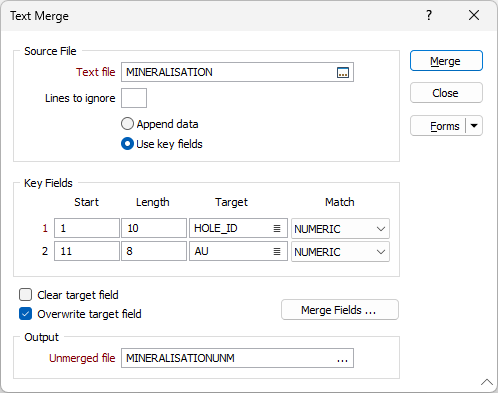
Lines to ignore
(Optional) If the data of interest is preceded by header information, enter the number of lines to ignore.
Append data
If all the information from the source file is to be written to new records at the end of the target file, you do not need to enter further parameters. Select this option and then click the Merge button to begin the merge.
Use key fields
Select Use key fields to enable data to be written to existing records in the target file when the contents of keys, defined in both the source and target files, match.
Key fields
For the source file, enter the column number of the first key field in Start and its Length in characters. Enter the name of the first Target key field and choose either NUMERIC or CHARACTER in Match (according to the data type). Specify the fields for a second key if necessary.
Clear target field and overwrite target field
(Optional) Select this option to delete existing data in the target field or select Overwrite target field to overwrite existing data in the target field.
Merge Fields
Select the Merge Fields button and define the column number (Start) and the length of the source file fields to be merged. For each of the fields in the source file, select a corresponding target field in the destination file.
Output file
If you want to keep a separate log of all unmerged or duplicate records, optionally enter (or double-click to select) the name of an output file.
Merge
Click the Merge button to begin the merge process. You may be asked for confirmation before the process can proceed.