Repair Database
![]()
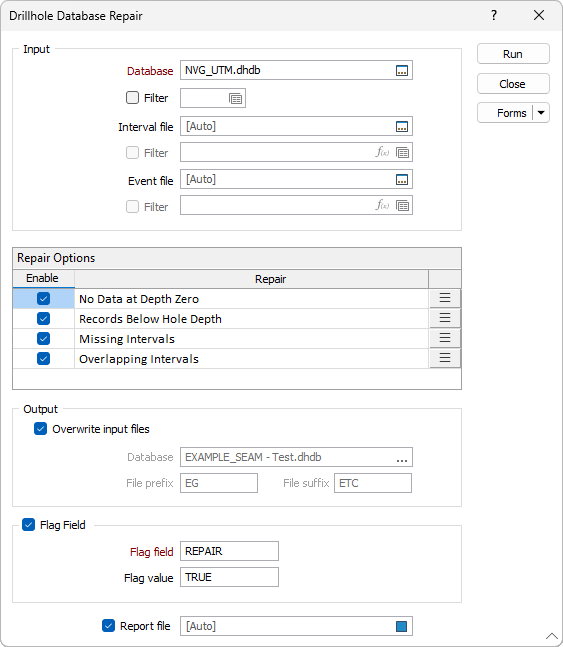
Input
If a drillhole database containing validation errors is not already loaded, you will need to select it using the Input options.
Database
Double-click (F3) to select
Select the Filter check box if you want to apply a filter to the database. Enter a filter number in the adjacent response. Double click (F3) to see a list of existing filters. Right click (F4) to open the dialog box where you can create a new filter.
Repair Options
The Repair Options grid contains a list of the available drillhole database repair options.
For each process you want to apply to the selected database, you can select the corresponding Enable option.
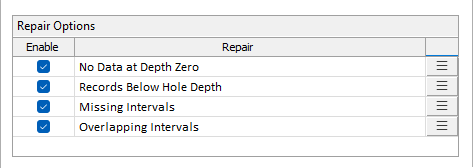
When a process has been enabled, you can click the More button to configure the details for the process.
For example, if you click the More button for Overlapping Intervals, a form is displayed:
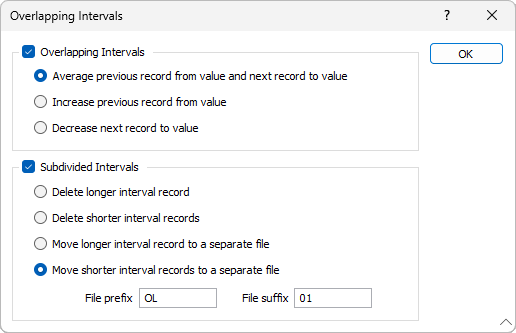
Information on the details of each repair process is contained in the sections which are linked above.
Output
The Output options enable you to specify a database to which the repair results will output to, or choose to overwrite the input data.
Overwrite input files
Select the option if you want the repair data to be written back to the input database.
Database
If you do not want to overwrite the input database with the repair data, select the Database to write to from the field provided.
File Prefix / Suffix
With an output Database selected, you can optionally enter a File prefix and/or File suffix used to generate unique file names for the new data files.
Flag Field
Select the option to enable the Flag Field options.
Flag Field
Enter the name of the field in the output file in which to store a value to identify information that has been changed by the repair process.
Flag Value
Enter a Flag Value that will identify changed information in the Flag Field.
Report file
Enter (double-click or click on the Select icon to select) the name of the Report file that will be written as a result of the process. To view the contents of the file, right-click in the file box and select View (F8).
Forms
Click the Forms button to select and open a saved form set, or if a form set has been loaded, save the current form set.
Run
Finally, click Run to begin the process.