Validate
On the Drillhole | Validate tab, in the Validate group:
-
Click Refresh to refresh one or more Drillhole Databases in the current project so that the traces can be regenerated to reflect changes to the source (Collar/Survey or Trench) files.

You can select Refresh | Auto Refresh to toggle automatic refresh of the drillhole database on.
-
Click Open Report in File Editor to open the validation report for the current drillhole database in the File Editor.

-
Click Open Report in Explorer to open the location of the validation report file in Windows® Explorer.

-
Click Validate File to toggle the Do Not Validate flag of the active file in the drillhole database. When disabled, the file will not be included in the next drillhole database validation process.

Note: This option is only applicable to interval or event files.
-
Click the Previous Error button to move to the previous error.

-
Click the Next Error button to move to the next error.

-
Click Hide Unreferenced Fields to hide all the fields that are not referenced in the file definitions. The titles of the fields that are referenced in the file definitions are displayed in bold font. Click again to toggle display of unreferenced fields on.

-
Click Repair All to select a Repair option form the Repair All menu to fix a detected validation error in the drillhole database.
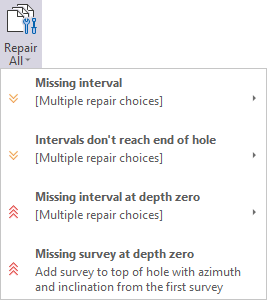
-
Click Repair Database to apply one or more repair options to a drillhole database file that contains validation errors.

-
Click Insert Missing Intervals to insert missing intervals into an Interval file and optionally use a Collar file as a reference.
