Setup
In the Project Explorer, right-click on a Data Table and select Setup | Block Model Interrogations.
![]()
Block Model Interrogations allow you to generate quality values from one or more Block Models and assign aggregated values to fields in the Scheduling Data Table. A pre-requisite is that the quality fields you want to interrogate (Gold Grade and Density, for example) have already been setup in the target Data Table, alongside the calculated fields (Tonnes, Volume and Gold Grams, etc) populated as a result of the interrogation.
Field Aggregations
In the context of Block Model Interrogation, if a table solid only has a single block intersecting it, then aggregation is irrelevant and the fractional block value will be written to the respective field. If a solid has multiple intersecting blocks, then the aggregation of those intersecting blocks is written to the respective field.
This is important because if a table field has an aggregation of ‘None’, nothing will be written to the respective field because no aggregation has been defined.
Always ensure that block model interrogation fields have reasonable aggregations.
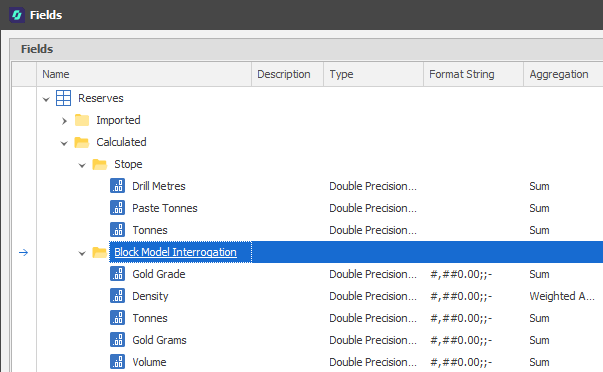
Add
To add a New Block Model Interrogation:
-
Right-click on the Block Model Interrogations node of the selection tree and select New Block Model Interrogation. You can group block model interrogations by adding them to a folder.

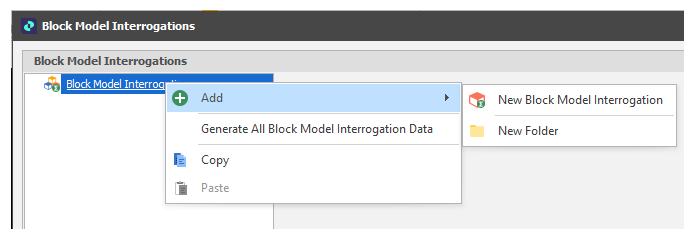
Settings
Solid Field
Select the Solid field in the Data Table.
Density Field
Select the Density field in the Data Table.
This field is important because it informs the value of the < Tonnes > field in the Fields group. Tonnes is an intrinsic field which is calculated with the following formula (Tonnes = Volume * Density). Without a Density field set, the tonnes will always be the default value.
Filter Range
To filter the Nodes and/or the Levels you wish to include in or exclude from the interrogation, Select a Range:
Divide Percentages by 100
The application expects percentages to be in 1 based. If your data stores percentages in 100 based, select this check box to convert them to 1 based. For example, 50% in 100 based is 50, whereas 50% in 1 based is 0.5.
Clear Selected Fields
If the fields you have specified in the Field Mappings pane already exist in the Table, choose whether to clear those fields prior to
If you choose not to clear fields, the values in those fields will be retained unless they are overwritten during
Verify Solids
Accept the default (None) or choose how to deal with invalid or inconsistent solids. The option to export invalid and inconsistent solids to a design layer and write any findings to the corresponding solids is provided.
If issues are found you can choose to:
-
Verify and Stop the interrogation.
-
Verify and Continue the interrogation.
-
Verify and Export the Design Layer and Stop the interrogation.
-
Verify and Export the Design Layer and Continue the interrogation.
Note: Invalid or inconsistent solids may not be fit for interrogation.
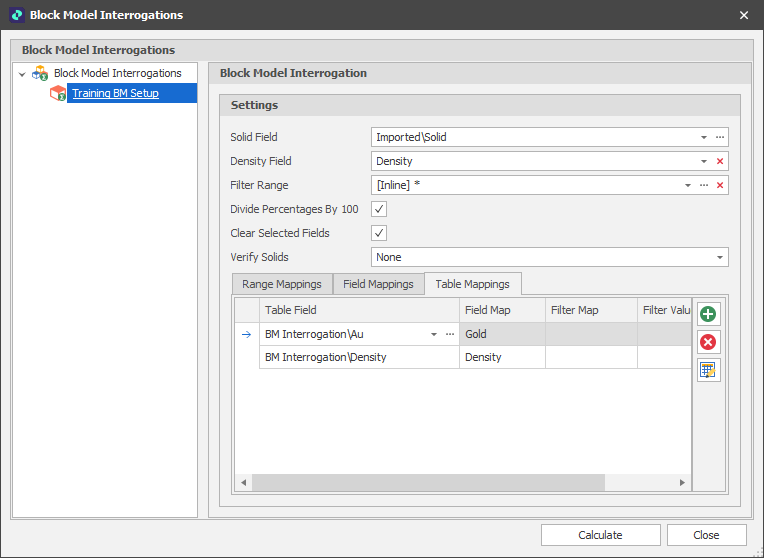
Mappings
Specify the mappings that will be used to interrogate the block model:
-
On the Range Mappings tab, specify the block model files that will be used for the interrogation and map each file to a specified range
-
On the Field Mappings tab, select the block model fields you want to interrogate.
-
On the Table Mappings tab, map the block model fields to multiple data table fields that can be used to filter and report on the data.
|
|
Add a new item to the list. |
|
|
Delete the item(s) currently selected in the list. |
|
|
Use the Bulk Editor to make bulk modifications to the items in the list. |
|
|
Use a Wizard to semi-automate the process. |
Calculate
After setting up the necessary mappings, click Calculate to calculate aggregate values. This may take some time, depending on the size of the files selected and the number of fields and table fields selected.
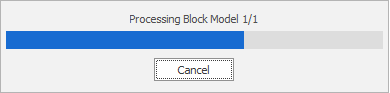
To check that values that have been written to the interrogated quality/grade fields in the data table, right-click on the table and select Utilities | Field Statistics.