Table Grid Samples
In the Project Explorer, right-click on a Table and select Setup | Table Grid Samples to generate quality values from quality grids and assign aggregated values to the table node.
![]()
Add
To add a New Table Grid Sample:
-
Right-click on the Table Grid Samples node of the selection tree and select New Table Grid Sample.
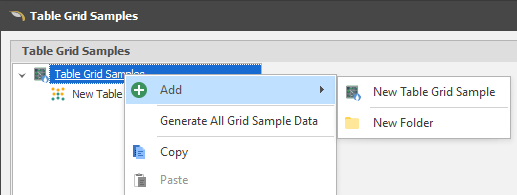
New Folder
You can group table grid samples by adding them to folders.
Settings
When you have created a Table Grid Sample or opened a Table Grid Sample for editing, the following settings must be defined:
Grid Source/Grid Folder
Choose where the grids used in the sampling process are sourced from:
|
Source |
Grid Folder |
|---|---|
|
External Folder |
Navigate to a folder location where one or more external grid files are located. |
|
Internal Grids |
Choose a folder under the Grids node in the Design Data pane. |
|
|
Given the (typically) very large number and size of the grid files used in the sampling process, choosing project grids as the grid source may adversely affect performance. |
Grid prefix
Specify a prefix which typically identifies the model (the mine site or the pit) that is represented by the grids. In this example, the prefix DEMO is used.
Solid Field
Specify the field which identifies each seam solid.
Grid Name Expression
When External Folder is selected as the Grid Source, a default expression is used to identify and populate calculated qualities using an industry-standard (Vulcan) naming convention which concatenates the specified Grid Prefix + Range Mapping + "." + Field Mapping + "g" as setup in the Range Mappings and Field Mappings panes:
GridPrefix + RangeMapName + "." + FieldMapName + "g"
The default expression changes to match the default naming scheme when (project and reference) grid files are imported into the project. Since grid names in the project are not allowed to have the "." character and since the "g" suffix at the end of the grid name is just to signify it is a grid file, these are both dropped:
GridPrefix + RangeMapName + "_" + FieldMapName
(![]() As an alternative you may prefer to semi-automate the process by using the Wizard to pick the Levels and Positions that the sample grids will be applied to.)
As an alternative you may prefer to semi-automate the process by using the Wizard to pick the Levels and Positions that the sample grids will be applied to.)
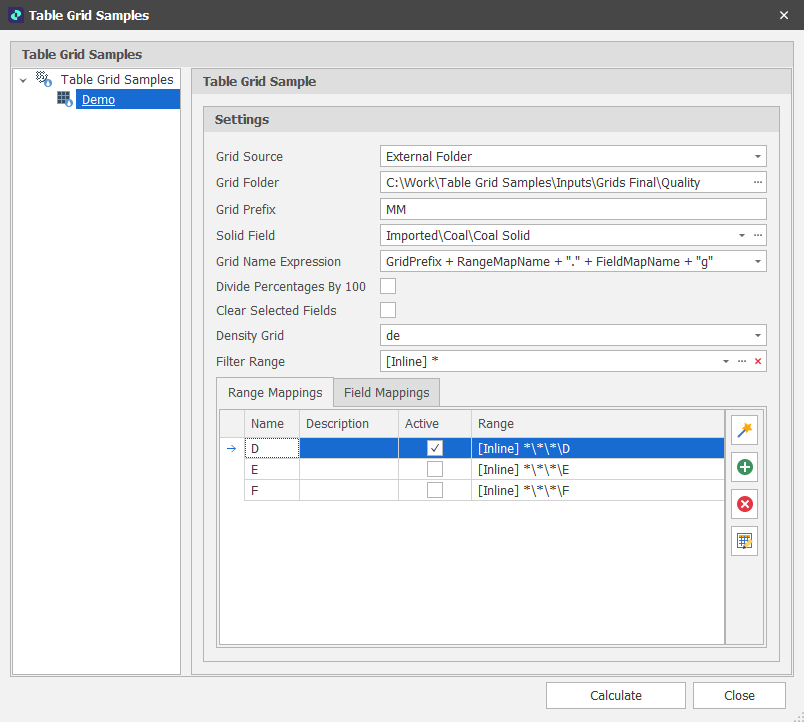
Divide Percentages by 100
The application expects percentages to be in 1 based. If your data stores percentages in 100 based, select this check box to convert them to 1 based. For example, 50% in 100 based is 50, whereas 50% in 1 based is 0.5.
Clear Selected Fields
If the fields you have specified in the Field Mappings pane already exist in the Table, choose whether to clear those fields prior to
If you choose not to clear fields, the values in those fields will be retained unless they are overwritten during
Density Grid
To weight by tonnage, if available, the values in a Density grid can be included in the calculation. Select a Density Field Map Name (typically "de"):
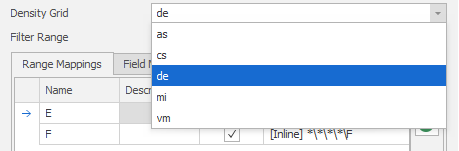
Filter Range
To filter the Nodes and/or the Levels you wish to include in or exclude from the seam grid sampling process, Select a Range:
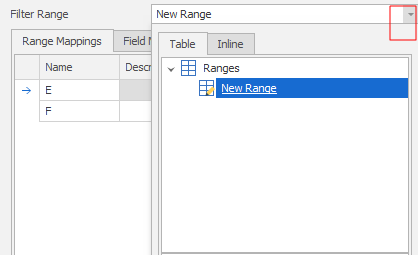
Range Mappings
Specify the Range Mappings that will be substituted in the Grid File Expression (or be referenced by the Wizard) to process the files in the specified Grid File Folder.
In this example, the Prefix is DEMO and the Range Map Names are the Seam Names "E" and "F"
Active
Range Maps marked as Active will be included in the calculation. Otherwise, they will be excluded from the calculation.
Range
The Picked or Text Range applied to each Range Map can be edited if necessary:
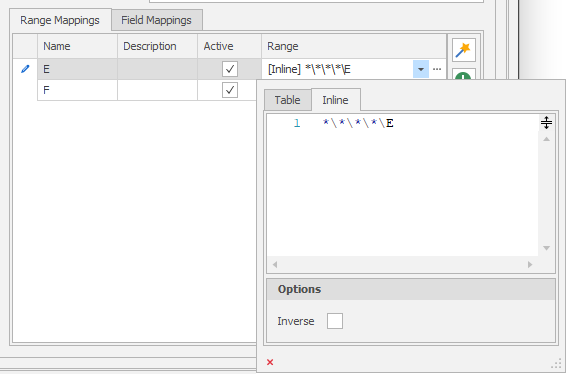
Inverse ranges allow you to set a range that includes everything BUT what is picked. Useful for selective exclusion.
Field Mappings
Specify the Field Mappings that will be substituted in the Grid File Expression (or be referenced by the Wizard) to process the files in the Grid File Folder:
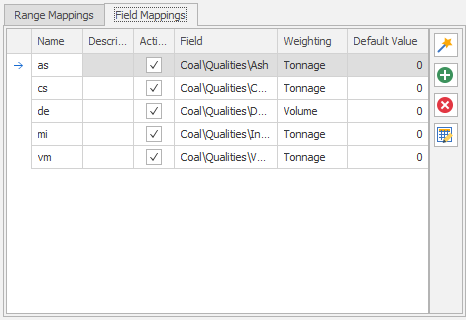
Name
Industry-standard (Vulcan) two-letter ("as". "cs", "ds" plus "g") naming conventions are typically followed for the grid files referenced by the Table Grid Samples process. Specify the name that will be used to denote each quality.
Field
Select the table field that corresponds to each Name:
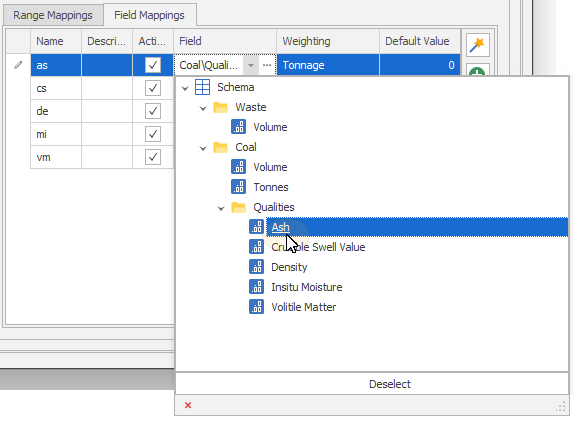
Weighting
Choose a weighting to apply for each quality calculation:
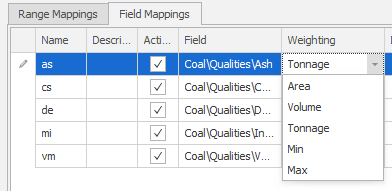
Default Value
(Optional) Default values can be specified. These values will be used where values in the file are missing or invalid.
To add or delete samples or edit them in bulk, use the tools provided on the local toolbar:
|
|
Use a Wizard to semi-automate the process. |
|
|
Add a new row to the list. |
|
|
Delete the row(s) currently selected in the list. |
|
|
Move the currently selected row(s) Up to reorder the list. |
|
|
Move the currently selected row(s) Down to reorder the list. |
|
|
Use the Bulk Editor to make bulk modifications to the items in the list. |
Calculate
Finally, click Calculate to calculate aggregate values.