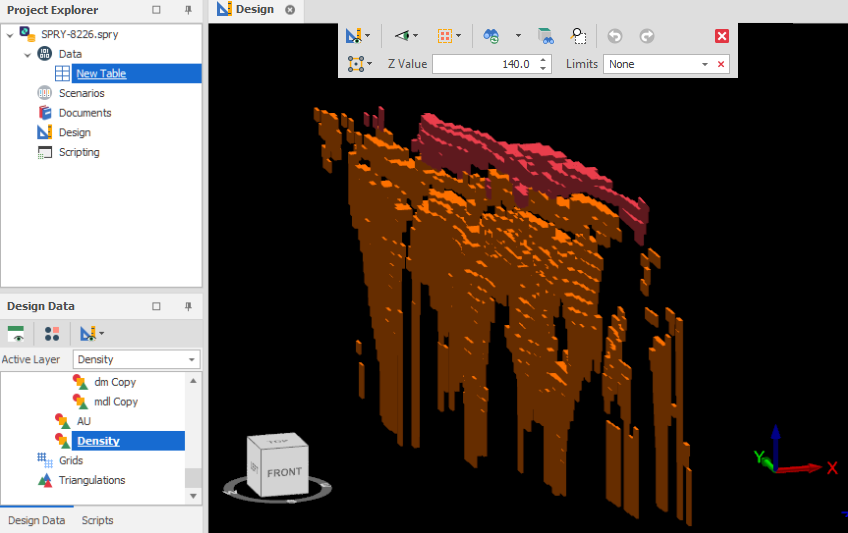Create Grade Shell
Use this function allows you to generate a series of grade shells within an ore body. Each shell represents a grade, that is, all blocks within the shell have a grade greater-than or equal-to the cutoff grade that the shell defines.
-
In the Block Model Interrogations setup window, right-click on a Block Model Interrogation and select Create Grade Shell.
-
Enter the following parameters:
Range Map
Select a Range Map from the list. Each Range Map references a Block Model file. The data in each file is mapped to a specified range.
Field Map
Select a Field Map. The Field Map is the Block Model field you want to interrogate and create a Grade Shell Layer for. For example, AU.
Output Layer
Use the drop-down to select an Output Layer.
Tip: In the Layer Selection pane, you can right-click on the Layers node (or a folder) to Add a new layer.
Field Name Attribute
When the grade shell is created in the selected layer it can be easy to forget which Field Map was used to create the grade shell. Setting this attribute means the Field Map name (for example, AU) will be written to the selected attribute for the grade shell triangulations created by the tool.
Grade Cut Off Attribute
Select the name of a Numeric field that contains the values from which the Grade Shells will be calculated.
Discard volumes less than
If this option is selected, all independent triangle shells with a volume less than the specified minimum volume will be removed.
Remove Double Counts
Select this check box to prevent a block from being added to more than one grade shell.
In the example screenshot below, with Remove Double Counts OFF, If a block has a AU value of 3, then it will be added to the triangulation of the Wheat AND the Gold coloured grade shells. since 3 is equal to or greater than the cut off value of those bins.
With Remove Double Count ON, the same block will only be added to the Gold coloured grade shell (since it is the largest grade cut off that matches the block value).
When Remove Double Count is ON, think of the bins for each grade shell being comprised of values equal to and greater than the current cut off value, but less than the next cut off value.
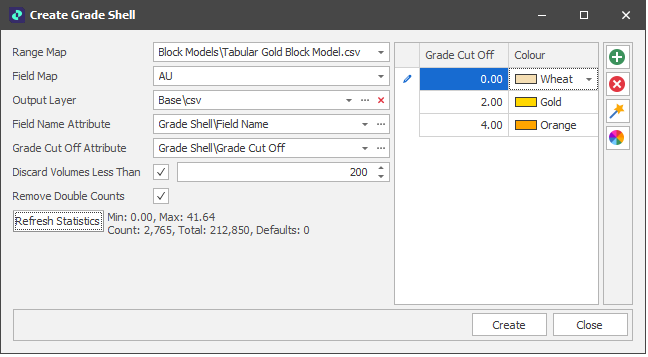
Refresh Statistics
Click to refresh the (Max, Min, Count, Total, Defaults) statistics for the Field Name Attribute.
Grade Cutoffs
Use the grid to specify the grade cut off bins or intervals that will be used to create the grade shells. Each cut off value represents a lower cut off value.
|
|
Add a new cut off to the list. |
|
|
Delete the cut offs currently selected in the list. You will be prompted to confirm the deletion: |
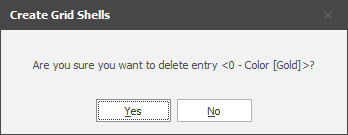
Click on a Colour box to apply a colour from a theme or assign a custom colour.
|
|
The Grade Shell Wizard can be used to generate cut offs based on the Start and End Grade values and the Mode you select. |
|
|
Click the Palette icon to apply a Colour Palette to the entire cut off set. If multiple rows in the grid are selected then the colour palette will only be applied to the selected rows. |
Create
Click Create to create a layer of grade shells that correspond to the colour-coded grade bins or intervals you have defined.