Output
The Output tab of the Generate Material Bins form provides options which determine the type of report produced by the function and how Density attributes - and Density and Volume attributes for voids - are written to the wireframes (if at all).
A Report voids with zero volume option is also provided.
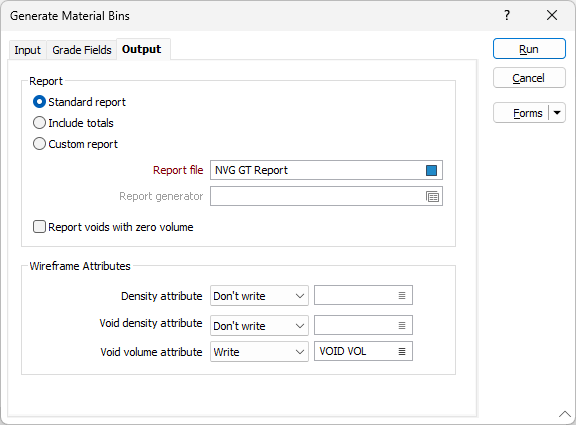
Report
Choose the type of report. Standard is the default option.
Standard
Select this option to produce a flat report which includes:
- the quantity of each material type within a wireframe
- Unclassified or Void material (if it is identified during the interrogation)
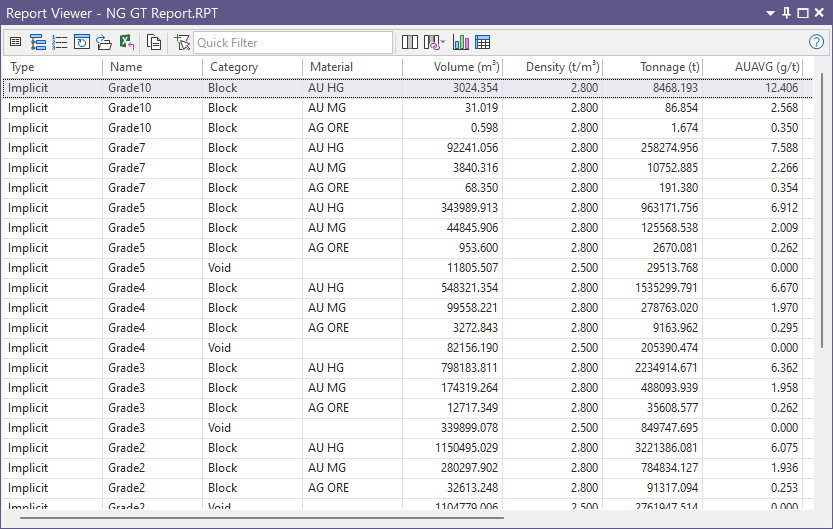
Include totals
If this option is selected, the generated report will include:
- Additional rows which provide a SUM of all the materials within each wireframe.
- TOTAL row (subsequent to the individual wireframe reserves) which provides a sum of all reserves.
- A breakdown of the estimates by MaterialType.
Note: To see this information, you will need to scroll down to the lower half of the report (in other words, scroll past the content of the Standard report).
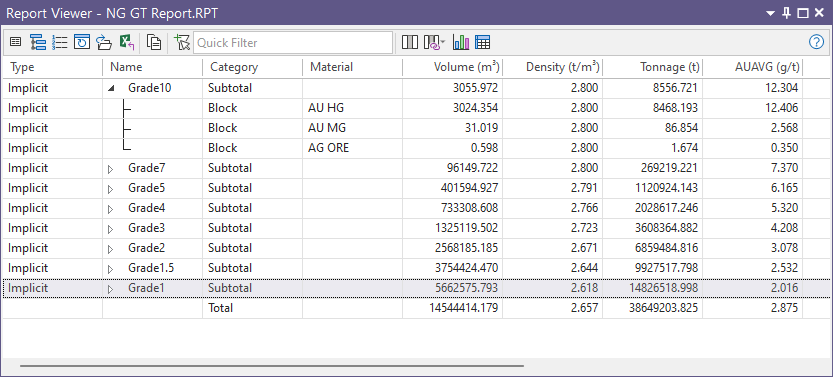
Custom
Select this option to use the Report Generator to create a custom report.
Report file
Enter the name of the Report file that will be generated by this function. The Report file fields include:
- The Wireframe Type and Name(s).
- The Volume, Tonnage and Density for each wireframe.
- The Average Grade for each of the Grade fields in each wireframe.
- The Total Metal (M_) for each Grade field in each wireframe.
Report Generator
(Custom Report Only) When you use the Report Generator to generate a report, the fields in the input file can be reformatted and re-sequenced before being written to the report. New fields can be created, or be derived using complex expressions, and added to the report. The report data can be filtered and grouped, based on the criteria you specify, and aggregated using various methods.
Forms
Click the Forms button to select and open a saved form set, or if a form set has been loaded, save the current form set.
Run
Finally, click Run to run the function. (To view the Report file, right-click with the cursor in the Report file response).