Calculate Wireframe Grade Tonnage (3D Points)
Select Grade Tonnage (3D Points) to calculate the grades and tonnage within a wireframe or a wireframe set, using a 3D points file.
![]()
In the 3D Points file, each record is either included or excluded from the calculation, depending on whether the point is inside or outside the wireframe(s).
Select Wireframe
To process a single wireframe, select the Single option, select the Type of the wireframe, and then the Name of a wireframe of that type.
To process multiple wireframes, expressions, wildcards and partial names may be used in the Name field to select multiple wireframes as an adhoc wireframe set. A right-click Preview option will perform a check of an expression before using that expression to generate an updated list of wireframes. Alternatively, you can click the Expression icon ![]() and use the Expression Editor to create, modify and validate the expression. When a name or wildcard is entered in the Name field, and the Expression button is selected, the name/wildcard will automatically be converted to a valid expression when opened in the editor.
and use the Expression Editor to create, modify and validate the expression. When a name or wildcard is entered in the Name field, and the Expression button is selected, the name/wildcard will automatically be converted to a valid expression when opened in the editor.
To process the wireframes in a predefined wireframe set, select the Set option.
It is recommended that you Validate wireframes prior to using them in any process.
Slice using a Section Control File
When a single wireframe is selected as the input, select the Slice mode option to perform a Wireframe Slice By Plane operation on the input wireframe.
Click the ellipsis button to select the section control file containing the sections that will be used to slice the input wireframe. The wireframe set that is produced as a result is then used as the input to the process.
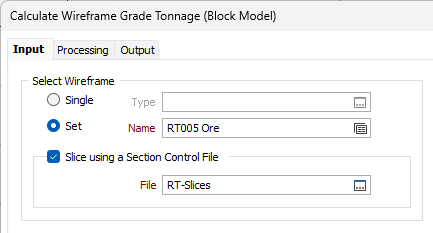
Data Source
Specify the source of the input grades and coordinates.
Points file
Double-click (or click on the Select icon) to select the name of the input file and optionally apply a filter to the file.
Numeric Exceptions
(Optionally) Use the Numeric Exceptions group to control the way that non-numeric values are handled. Non-numeric values include characters, blanks, and values preceded by a less than sign (<).
East, North and RL Fields
Specify the names of the Coordinate Fields in the Input file.
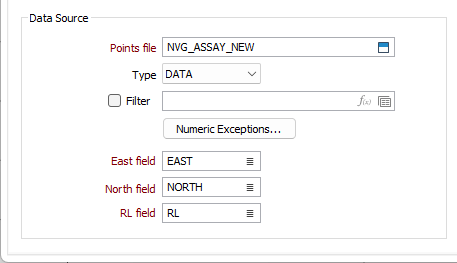
Weighting Method
There are three methods you can use to weight the estimates:
- Simple average - This option calculates the average grade of points that occur in a wireframe.
- (To - From) - the interval length is used to weight the estimates. No attempt is made to calculate what portion of the interval falls inside the wireframe.
- Weight field - When you choose this option, the Weight field prompt is enabled. Enter the name of the field in the data file from which a weight factor will be obtained. The grade value is multiplied by the factor value in each record. The average grade is the sum of the grade * factor products divided by the sum of factors. Normally a field recording interval thickness would be used as the weight factor field.
The grade value is multiplied by the difference between the From and To values in each record. The sum of grades * (to-from)/sum of (to-from) is used when the average grade is calculated.
(The factor weighting could also be used, if the grades were in weight per unit volume units, to convert them to weight per weight units.)
From and To fields
Where (To - From) is the selected weighting method, double-click to select the fields that define the From field and To field intervals in the file.
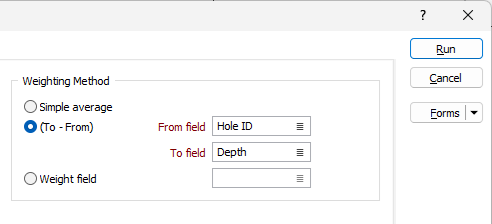
Density
Specify the source of the density values used by the function. Density values are treated in a similar way to grades. That is, you can direct the function to obtain them from several sources.
Default density
You must enter a default density value. This will be used when a Density value is missing from a record in the input file or from a wireframe attribute.
Use point field
Select this option to use the density values from a field in the input file. Click on the List icon to select the field.
Use wireframe attribute
Select this option to use the density values of a wireframe attribute. Click on the List icon to select the attribute.
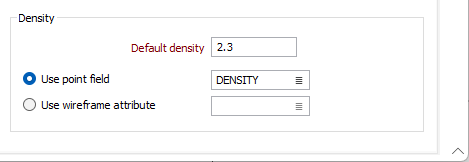
Complete the configuration using the Processing and Output tabs.
Forms
Click the Forms button to select and open a saved form set, or if a form set has been loaded, save the current form set.
Run
Finally, click Run to run the function. (To view the Report file, right-click with the cursor in the Report file response).