Text Line Sets
There is no undo facility when you edit colour sets, hatch sets, line sets, or symbol sets. If you want to be able to undo any future changes or deletions, you should first use the Save As button to save your current settings as a form set which can be re-loaded.
You can create text sets for colours, hatches, lines and symbols. These text codes must be present in one of the fields of the file with which you are working. You can use Wildcards to match multiple codes.
To define a line text set:
- On the Home tab, in the Symbology group, open the Text Line Sets form.
You can also open the Text Line Sets form by right-clicking (F4) in the Line Set response in a form (when the Line field you have selected is a character field).
- Enter or select the text codes you want to use. You can either use the Assign to Text Sets tool to extract text codes automatically or you can enter them manually. You can then select and group these codes into the combinations you require.
- Either use the automatically generated labels or edit them further to suit your requirements. The text that appears in the Label column can be used in the legend frame of a plot.
- Allocate a line style and thickness to each text code.
- Use the buttons on the local toolbar to Manage the rows in the list.
- Click Save As to save your changes as a new form set. Click Save and Close to save the current form set and close the Edit Line Sets form.
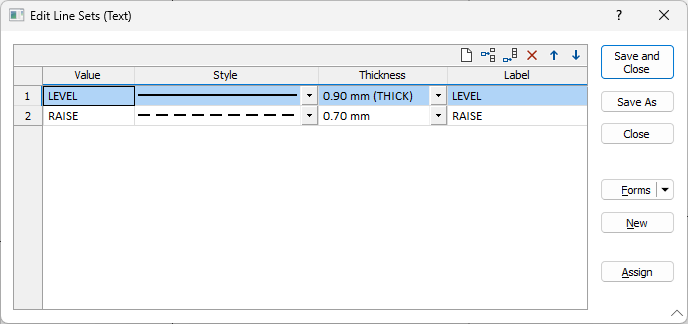
Text Line Grid
Value
Double-click (or click on the Select icon) to select the text codes you want to use. Remember that you can use Assign to Text Sets to find all of the text codes in the nominated field. You can then select and group those codes into the combinations you require. Use the pipe symbol "|" to separate text codes in the same row of the text column.
Style and Thickness
Select the (SOLID, DASH, DOT etc) line Style and the (THIN, MEDIUM, THICK, or custom) line Thickness that will be used to represent each text code.
Label
If you use Assign, labels are automatically generated, based upon the entries assigned to the Text column. The labels can be changed if necessary. In the Plot Editor, the labels can be loaded into the Description column of a Legend frame.
Forms
Click the Forms button to select and open a saved form set, or if a form set has been loaded, save the current form set.
New
Click the New button to clear all of the response boxes in the form.
Assign
Click the Assign button to automatically extract all the text codes from a field in the file. You can select and group the text codes, either manually, or by using Auto group. See: Assign to Text Sets
Save As
Click Save As to save your changes as a new form set. See: Save As
Save and Close
Click Save and Close to save your changes as the default form set and close the form.
Cancel
Click the Cancel button to close the form without saving your changes. Note that the Edit form will always show the last changes that were made. To revert back to where you were before changes were made, you will need to re-load a saved form set. If your original settings were not saved as a form set, they cannot be recovered.