Assign to Text Sets
The Assign function used with Text Sets is different to that used with Numeric Sets. It includes (and can group) the text codes in the order you want them to appear in a legend. Click on the Assign button in the Text Sets form to display the Assign form.
Data
Type
The Data Type and File inputs (where applicable) may be auto-filled depending on where the Edit Text Sets form is called from.
The available fields in the Data group will vary depending on the Data Type selected.
File
Select a File type and enter (or double-click to select) the name of the file containing the values you wish to base text ranges on. Optionally, apply a filter to limit what data is retrieved by the Assign process.
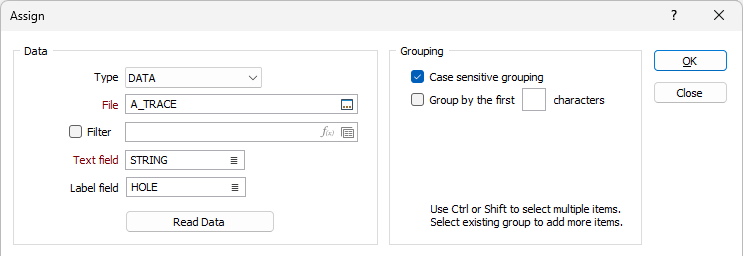
Text field
Double-click, or click on the List icon, to select the name of a field that contains the values you want to label. Dynamic field expressions are supported. Click on the Use an expression instead link to open the Expression Editor.
Label field
Double-click, or click the List icon to select the name of the Label field to associate labels with the corresponding values from the Text field.
The labels contained in the field will be displayed in the Label column of the Edit Sets (Text) form. In the Assign dialog you can group the Text field values which are displayed, separated by a | character.
If a Text value has a blank entry in the Label Field, the Text value will be used as its label. If a Text value has multiple entries mapped to different Label values, the first one will be used and a warning will be shown:
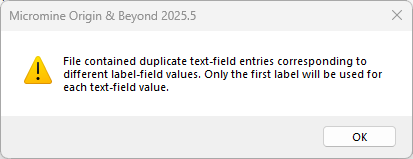
Name
If you selected WIREFRAME SET as the Data Type, click on the Forms icon to select the Name of a wireframe set. Choose an attribute to assign the values of.
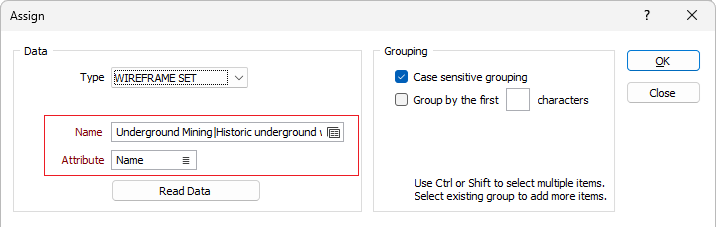
If you selected WIREFRAME as the Data Type, double-click (or click on the List icon) to select the Name of a wireframe of the specified wireframe type. Wildcards and a partial name in the Name input box may be used to select multiple wireframes. Choose an attribute to assign the values of.
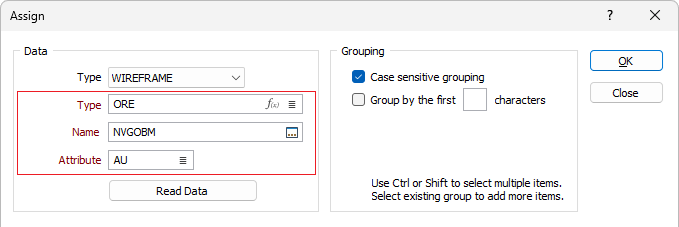
Read Data
Click the Read Data button to refresh the list of Text items when either the Text Field/Attribute or the Data File/Wireframe have been changed.
Grouping
Text items and their frequency are listed in the left-hand pane. Groups (if any) are listed in the right-hand pane. Use the CTRL or the SHIFT key with the mouse to select multiple items.
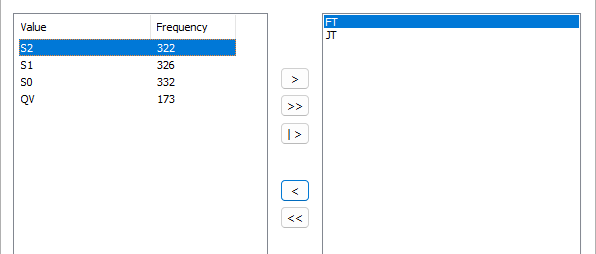
You can use the buttons provided to Add the items you have selected in the left-hand pane or Remove groups in the right-hand pane:

|
Add each selected item to its own group. |

|
Add ALL items, each item in its own group. |

|
Add selected items to the selected group or (when no group is selected) add them to a new group |

|
Remove selected groups |

|
Remove ALL groups. |
The following Grouping options will affect the behaviour of the assign process:
Case sensitive grouping
Select this check box to group by case-sensitive values. If you want to ensure that text values are matched and grouped irrespective of case, unselect the check box.
Group by the first <n> characters
Select this check box to group by the first <n> characters (by applying a wildcard thereafter):

OK
Click OK to complete the Assign process. Grouped items will be given the same Colour, Hatch, Line, or Symbol.